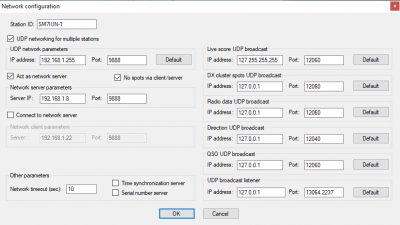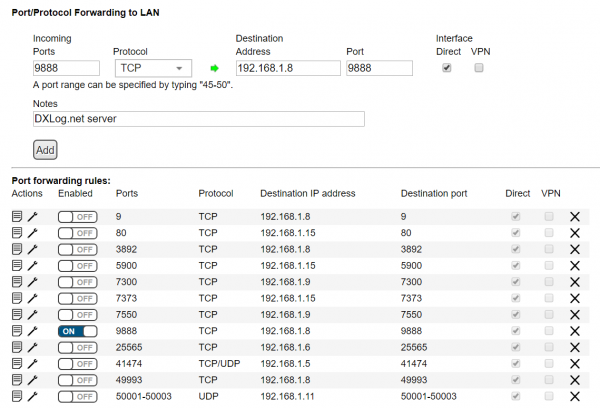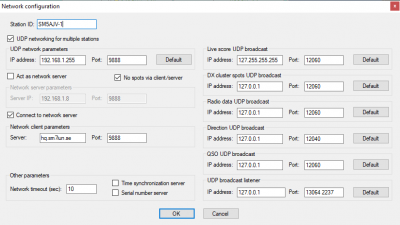Difference between revisions of "Additional Information"
(→COM Port keying with Microham) |
|||
| Line 64: | Line 64: | ||
* Make sure <code>Options->Enable network</code> is checked. | * Make sure <code>Options->Enable network</code> is checked. | ||
| − | ==COM | + | ==COM port keying with Microham== |
Nuzzle | Nuzzle | ||
Revision as of 06:55, 25 July 2019
Networking over internet
When, for instance, activating a special event callsign it is possible to network multiple DXLog.net stations over the internet.
Please be aware that a geographically distributed station is, with only a few exceptions, against the rules in contests
VLAN
The most secure way to do this is to rely on a VLAN (virtual LAN) software. There are several available such as:
LogMeIn Hamachi https://www.vpn.net/
FreeLan http://www.freelan.org/
Player.me https://player.me/
ZeroTier https://www.zerotier.com/
OpenVPN https://openvpn.net/
Each VLAN solutions have their own particular set up which is covered in their respective documentations.
With a VLAN solution, all DXLog.net configurations are the same as when operating in a regular LAN.
Port forwarding
If you are less worried about competitors or government agencies listening in on your contest data,
it is possible to route the traffic directly over the internet using port forwarding at the server.
Important security notice: This solution is not without risk. It offers no security or authentication.
Any DXLog.net station running the same contest configuration, knowing the URL or IP address and IP port of the
server can connect to the server station. There are no means to disconnect a station by force.
With a port forwarding solution, the following must be observed:
- Only one of the stations should be configured as the server.
- "Connect as client" should not be checked and "UDP network broadcast" should only be enabled if it is
- used to communicate with another client on the same LAN.
- The PC acting as server must have a fixed LAN IP address. This is done either by manually configuring the
- PC to use a fixed LAN IP address, or by setting up the router in the server's LAN to to always allocate
- the same IP address to it.
- The internet connection used by the server PC must either have a fixed public IP
- address or use dynamic DNS. Otherwise clients will not be able to reliable connect over the internet.
- The server's IP port (default
9888) must be forwarded to the internet by configuring the router
- connecting the server to internet. Only TCP traffic should be forwarded. DXLog.net UDP traffic
- is broadcast and should only be used locally.
- All other PC in the multi-station set up should be set up as clients.
- Over the internet, "Server IP" is either the public IP address of the server's internet
- connection (e.g.
5.150.248.52) or the dynamic DNS address (e.g.hq.sm7iun.se). Clients connecting - over the internet does not have to enable UDP networking and should not enable a server.
- A client may connect via UDP if it is on the same LAN as the server or a "master client".
- A "master client" is a client that connects to the server using the "connect as client" option in
- the networking set up panel. A "master client" can act as a UDP gateway which means that if
- several computers on a LAN are part of the same multi station set up but the server is located
- elsewhere, only one computer in that LAN needs to connect as a client and the rest can use UDP.
- In a multi-station setting it is recommended to enable
Options->Networking->Don't allow QSO logging if operator isn't logged - Make sure
Options->Enable networkis checked.
COM port keying with Microham
Nuzzle