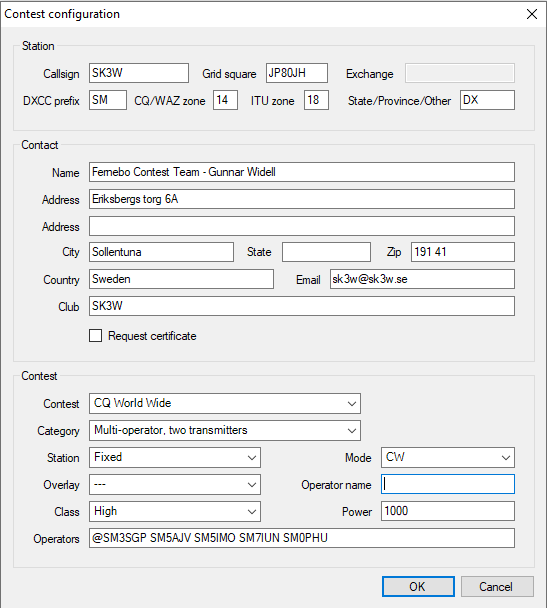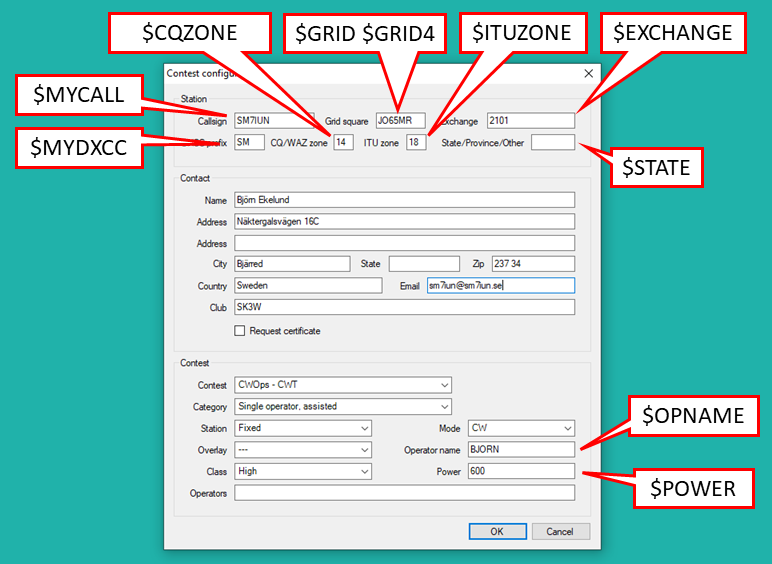Contest configuration
Contents
Contest configuration
| Callsign | The Callsign which will be used during the contest |
| Grid square | Your Maidenhead grid square (6 letters) which will be used in VHF/UHF/SHF contests for QRB calculations |
| Exchange | Contest specific exchange field |
| DXCC prefix | your DXCC standard prefix |
| WAZ zone | Your CQ zone number |
| ITU zone | Your ITU zone number |
| State/Province/Other | Your US state, Canadian province or DX for all other countries |
| Name | The name which will be inserted in the final Cabrillo file |
| Address | The address which will be inserted in the final Cabrillo file |
| Club | The name of your club for club competitions |
| Contest | Select the relevant contest or dxpedition template |
| Category | Select the stations contest operation category |
| Overlay | Select the stations contest overlay category (if required). |
| Class | Select the stations contest power class. |
| Mode | Select the mode of operation for the Contest |
| Op. name | Enter the operators name (if required) |
| Power | Enter the station's power level (if required). Can be set to 1TT, KW, etc. if used for contest exchange. |
| Operators | Enter a comma or space separated list of callsigns of the station operators. Optionally add a leading @ to the hosting callsign. |
NB. There is no band category setting. Some contest definitions include categories which also include bands but most do not.
Lacking an explicit band category, DXLog will automatically determine it.
If your log contains QSO on more than band, exported Cabrillo file will say CATEGORY-BAND: ALL.
If your log contains QSO only on one band, say 20m, the exported Cabrillo file will say CATEGORY-BAND: 20M
All X-QSO are ignored in this process, so if you accidentally make a QSO on the "wrong" band, simply mark it invalid using [Ctrl][X].
After pressing enter (or mouse click on OK button) all fields are checked against the rules defined in contest config file.
If any fields contain incorrect data, DXLog will issue a warning with instructions on how to correct the data,
It may also show a link to the contest rules (if this is included in contest config file).
Irregular contest configurations
Since the contest configuration panel in DXLog is fixed and some contests have very non-standard
exchanges, the information sometimes has to be entered in a non-intuitive way.
The contests listed below use the configuration panel entry fields in a non-standard way.
| Contest | Exchange | State/Province/Other | Power | Name |
|---|---|---|---|---|
| ARRL Sweepstakes | The last 2 digits of the year of first license for either the operator or the station. |
ARRL/RAC Section. | “Q” for Single Op QRP (5 Watts output or less). “A” for Single Op Low Power (150W output or less). “B” for Single Op High Power (more than 150W output). “U” for Single Op Unlimited (Regardless of power class). “M” for Multi-Op (Regardless of power class). “S” for School Club. |
|
| SSA MT CW/SSB | First four characters of grid square | |||
| CWOps CWT | Member number or country prefix (e.g. G for UK, SM for Sweden) | Operator's first name |
The following contests have deviations from the standard operating procedure:
| Contest | Special instructions |
|---|---|
| YO PSK31 Contest | Due to limitations in DXLog's contest rule logic you can not log the received DXCC prefix from non-YO stations. There is however no need to do this. Cabrillo export will be correct. |
Contest definition files
The behavior and functionality of DXLog for a particular contest is controlled
by a contest definition file, often accompanied by support files.
A contest definition file is always of the type .TXT.
There are four types of support files: prefill databases, warning files, regular expression
files and points files.
Prefill data bases (sometimes referred to as call history files) can be of three different
types: .TXT, .DTB, and .CSV.
- .TXT is the default, plain text DXLog format.
- .DTB is a binary, legacy format compatible with Win-Test.
- .CSV is a plain text format, compatible with N1MM Logger+.
Warning files, regular expression files, and points files are always of the type .TXT.
Contest files and support files are part of the installation binary but are copied to a secondary
folder to allow user modification.
Contest files are copied to %appdata%\DXLog\Contest and support files are copied to
%appdata%\DXLog\Database.
The %appdata%\DXLog folder is hidden but these folders are reachable by typing the full path
in either the path text box in Windows Explorer or using Windows' Run command, [Win][R] or
using the menu File|Open configuration folder.
At startup, DXLog compares the age of all contest related files in the installation binary with
the age of the files in the secondary folder. If a file in the installation binary has a more
recent modification date, the file in the secondary folder is overwritten. Otherwise, it is left untouched.
The purpose of this approach is to allow the user to make modifications while still receiving updates to the files.
Between releases, contest related files are sometimes published on the DXLog support reflector.
To install them, you need to manually copy such files (and thereby overwriting existing ones) to the right folder.
- Contest definition files should be copied to the %appdata%\DXLog\Contest folder.
- Call history or prefill database files should be copied to the %appdata%\DXLog\Database folder.
- Warning files should be copied to the %appdata%\DXLog\Database folder.
- Regular expression files should be copied to the %appdata%\DXLog\Database folder.
- Points files should be copied to the %appdata%\DXLog\Database folder.
Macro commands
| $13 | Send carriage return character. (Data modes only) |
| $!ABCD | Execute script with name ABCD. |
| $!DISABLE!ABCD | Disable script with name "ABCD". |
| $!ENABLE!ABCD | Enable script with name "ABCD". |
| $ACQ | Swap radio focus and send CQ. |
| $AILOCK | Enable interlock blocking. |
| $ALTERNATECQ | same as $ACQ. |
| $BANDIDpppp | Send band of Radio 1 of station pppp in the network. E.g. $BANDIDSM7IUN_RUN1 will send band of radio 1 of station with ID SM7IUN_RUN1. NB. Does not work with station ID containing any of the special characters used in messages such as + and -. |
| $BANDOR | Send band of non focused radio. |
| $CHECK | Function unclear. |
| $CHECKCALL | Check validity of entered callsign (against general and contest rules). |
| $CLEARRIT | Set RIT to zero on supported radios. |
| $CORRECT | Send corrected callsign. Sends nothing if callsign has not been modified. |
| $CQ | Send CQ on focused radio. (Creates infinite loop if used with key F1.) |
| $CQZONE | Send own CQ zone as entered in the contest configuration panel. |
| $CR | Log QSO. |
| $CTRLPLUS | Silently log QSO. |
| $CURRENT | Send current callsign even if $CR present in the macro. |
| $CURRENTCALL | Equivalent to $CURRENT. |
| $DELAY=### | Wait ### milliseconds. |
| $EXCHANGE | Send the exchange as entered in the configuration panel. |
| $FOCUS1 | Change Focus to Radio 1. |
| $FOCUS2 | Change Focus to Radio 2. |
| $FOCUSCALL | Move focus to Callsign field. |
| $FOCUSRCVD | Move focus to Rcvd field. |
| $FOCUSREC1 | Move focus to RecInfo field. |
| $FOCUSREC2 | Move focus to RecInfo2 field. |
| $FOCUSREC3 | Move focus to RecInfo3 field. |
| $FREQIDpppp | Send frequency of Radio 1 of station pppp in the network. E.g. $FREQIDSM7IUN_RUN2 will send frequency of radio 1 of station with ID SM7IUN_RUN2. NB. Does not work with station ID containing any of the special characters used in messages such as + and -. Obeys settings for rounding when transmitting frequencies from macros. |
| $FREQnnn | Send the frequency of the networked primary radio found on this band. Band nnn is 160, 80...15, 10, 50, 144, etc. NB. Only considers stations of type R, R+, and M. Obeys settings for rounding when transmitting frequencies from macros. |
| $FREQOR | Send frequency of the other radio in SO2R. Obeys settings for rounding when transmitting frequencies from macros. |
| $FREQP | Send the frequency of Radio 1. Obeys settings for rounding when transmitting frequencies from macros. |
| $FREQPASSnnn | Send the defined pass frequency for band nnn for the station. Valid band names are 160...10, 50, 144, and 432. Sends nothing if undefined. Obeys settings for rounding when transmitting frequencies from macros. |
| $FREQS | Send the frequency of Radio 2. Obeys settings for rounding when transmitting frequencies from macros. |
| $F1-$F7 | Send or play back the message associated to the function key. |
| $GRABPARTNER | Grab the first callsign from the Partner stack. |
| $GRABSPOT | Grab spot from the bandmap on the current frequency. |
| $GRID | Send the full Maidenhead locator as entered in the contest configuration panel. |
| $GRID4 | Send the first four characters of $GRID. |
| $INSERT | Send message associated with the [Ins] key. |
| $ITUZONE | Send ITU zone as entered in the contest configuration panel. |
| $LOGQSO | Log QSO. |
| $MK2R=cmd | Send command to connected microHAM device. |
| $MSG1-$MSG12 | Additional CW messages. Configured using [Alt][C]. |
| $MYCALL | Send station's callsign as entered in the contest configuration panel. |
| $MYDXCC | Send station's own DXCC prefix. |
| $MYITUZONE | Send ITU Zone as entered in the contest configuration panel. |
| $MYNAME | Send name of operator as entered in the contest configuration panel. |
| $NEXT | Send the callsign of the next QSO line when a $CR is included in the message. |
| $NEXTCALL | Send the callsign of the next QSO line when a $CR is included in the message. |
| $NEXTSERIAL | Send next QSO serial number. |
| $OPNAME | Equivalent to $MYNAME. |
| $OTRSP=cmd | Send command to connected OTRSP device. |
| $PBINS | Play back DVK memory associated with INSERT key. On ICOM and microHAM this is #8. |
| $PBPLUS | Play back DVK memory associated with PLUS key. On microHAM this is #9. |
| $PILOCK | Disable interlock blocking. |
| $PLUS | Send message associated with the [+] key. |
| $PREV_RCVD | Send previous received exchange. |
| $PREVSERIAL | Send the serial number of the previous QSO. |
| $QQSLRESET | Reset Quick QSL timer. |
| $QSOB4 | Send the QSOB4 message if "Work dupes" is not enabled. |
| $QSOB4WIPE | Send the QSOB4 message and clear entry fields if "Work dupes" is not enabled. NB. Clears entry field at the end of the message and not if interrupted. |
| $R1R1 | Set the headphone audio routing to radio 1 in both ears. (Only usable in SO2R scenarios.) |
| $R1R2 | Set the headphone audio routing to radio 1 in left ear and radio 2 in right ear. (Only usable in SO2R scenarios.) |
| $R2R1 | Set the headphone audio routing to radio 2 in left ear and radio 1 in right ear. (Only usable in SO2R scenarios.) |
| $R2R2 | Set the headphone audio routing to radio 2 in both ears. (Only usable in SO2R scenarios.) |
| $RCVD | Send the received exchange (without RST). |
| $RECINFO | Send second part of received exchange, if applicable. |
| $REPEAT | Restart the repeating CQ sequence. |
| $RESERVENR | Request a serial number from the number server on the network. |
| $RESET | Refresh audio control settings to cancel any manual change made. |
| $RST | Send report from RST Sent field (normally 5NN). |
| $SERIAL | Send current QSO Serial Number, or previous serial number if the log entry field is empty. Obeys abbreviation settings for CW. |
| $SERIALNOAB | Send unabbreviated, current QSO Serial Number, or previous serial number if the log entry field is empty. |
| $SPACE | Step focus one field. (Same as pressing space bar). |
| $SPACEBAR | Equivalent to $SPACE. |
| $STATE | Send State/Province as set in contest configuration. |
| $SWAPFOCUS | Swap radio focus. |
| $TR1 | Transmit on Radio 1. (Only usable in SO2R scenarios.) |
| $TR2 | Transmit on Radio 2. (Only usable in SO2R scenarios.) |
| $TRS | Transmit on radio opposite to focus. (Only usable in SO2R scenarios.) |
| $TU | Sends "TU". |
| $WAZZONE | Send own WAZ/CQ zone as set in contest configuration panel. |
| $WIPE | Clear the entry fields. NB. Clears entry field at the end of the message and not if interrupted. |
| &xy | CW prosign, xy are merged to one character. |
| + | increase CW speed by 4 wpm. |
| - | decrease CW speed by 4 wpm. |
| ^ | Half wordspace character in CW. |
| ~ | At the end of a variable means no letter space will be inserted. |
| $13 $CORRECT TU $CR $GRABPARTNER $LOGGEDCALL (relevant contest exchange) |
Location of macro values in the contest configuration panel.
Supported contests
An up-to-date list of the supported contests of the most recent release of DXLog
and their support files can be found on this page.