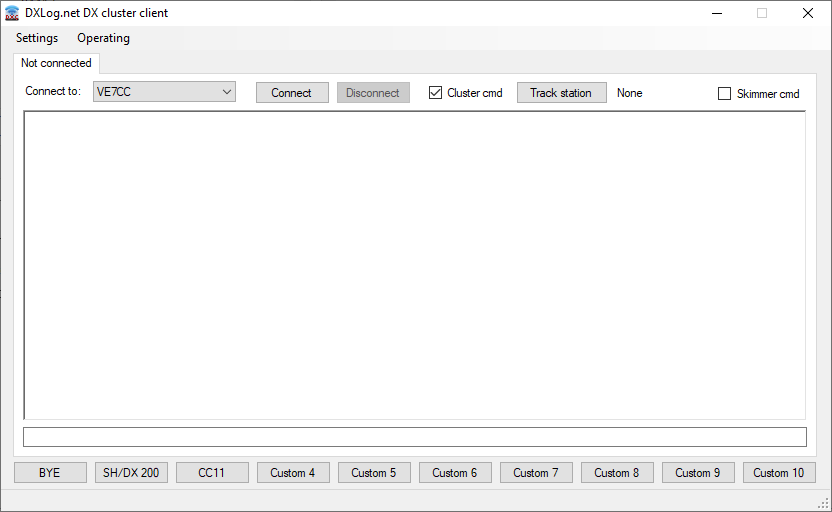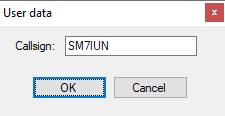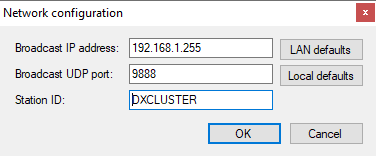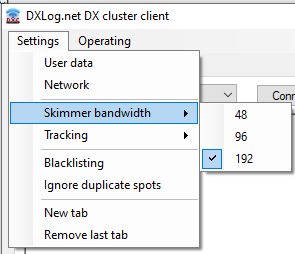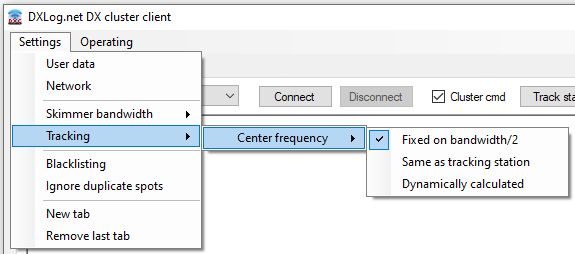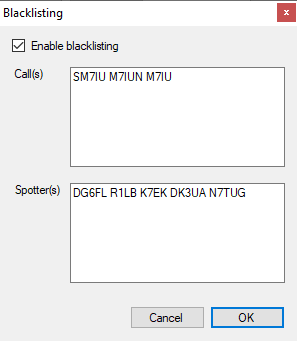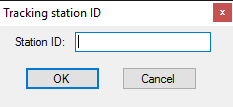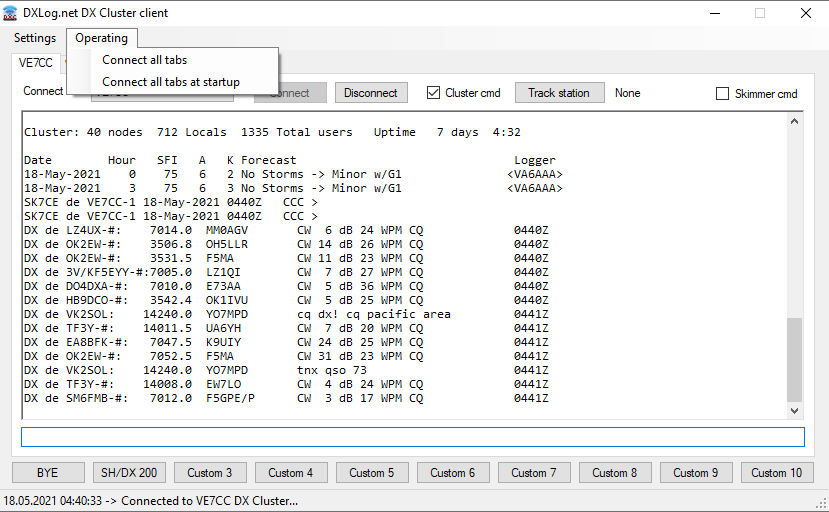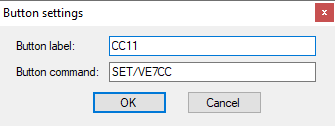Difference between revisions of "DXLog.net.DXC"
(→Link supervision) |
|||
| (30 intermediate revisions by 2 users not shown) | |||
| Line 1: | Line 1: | ||
==Program== | ==Program== | ||
| − | DXLog.net.DXC is a multi connection DX | + | DXLog.net.DXC is a multi connection DX cluster client for DXLog. It can handle multiple WAN connections to<br> |
| + | DX cluster nodes as well as to local CW skimmers. | ||
| − | The program can be run stand alone on any PC on | + | The program can be run stand alone on any PC on a network and its data is sent via UDP packets to all <br> |
| + | network connected DXLog instances on the LAN. | ||
| − | + | DXC has the ability to automatically track a CAT controlled radio connected to one instance of DXLog on <br> | |
| + | the LAN, this allows auto QSY of the local skimmer, provided the radio connected to the CW skimmer supports this. | ||
| − | + | To start click on the DXlog.net.DXC icon on the desktop of from the start menu | |
[[image:dxlnetdxc.png]] | [[image:dxlnetdxc.png]] | ||
| − | |||
==Setup== | ==Setup== | ||
When the program is first started you must set up the callsign you will use to connect to the cluster servers. | When the program is first started you must set up the callsign you will use to connect to the cluster servers. | ||
Click on settings and user data | Click on settings and user data | ||
| + | |||
[[image:callsign.png]] | [[image:callsign.png]] | ||
| − | |||
| − | Next you must set up the network so DXlog.net.DXC knows where to broadcast | + | Fill in your callsign and click OK. |
| + | |||
| + | Next you must set up the network so DXlog.net.DXC knows where to broadcast cluster data. | ||
| + | |||
| + | Click on settings and Network. | ||
| − | |||
[[image:networkconf.png]] | [[image:networkconf.png]] | ||
| − | |||
| − | If you are using multiple computers or a stand alone then the broadcast | + | At first use, DXLog.net.DXC automatically determines the correct IP address to broadcast spots to all computers on the local LAN. |
| + | |||
| + | Clicking the ''LAN defaults'' button will reset the three fields to factory settings which is the default<br> | ||
| + | LAN broadcast address, port 9888, and DXLog client ID "DXCLUSTER". | ||
| + | |||
| + | Clicking the ''Local defaults'' button will reset the three fields to the local machine broadcast address, port 9888, <br> | ||
| + | and DXLog client ID "DXCLUSTER". With these settings, spots will only be available on the same computer. | ||
| + | |||
| + | The corresponding address in DXLog is 127.0.0.1, but in this case you can also just click the ''Default'' button<br> | ||
| + | to set the UDP networking address in DXLog. For more information on how to set this up, c.f. the [[Menu_Options#Configure_network|Network Configuration]] section. | ||
| + | |||
| + | If you are using multiple computers or a stand alone PC for cluster connectivity then they must be on the same<br> | ||
| + | subnet and the correct IP must be used. This is easiest achieved by clicking the ''Default'' button in DXLog's network<br> | ||
| + | configuration panel and ''Default LAN'' in DXLog.net.DXC | ||
| + | |||
| + | The broadcast UDP port setting must be set the same as that in DXLog, usually 9888.<br> | ||
| + | The station ID can be any name that is not used by another DXLog instance on the same network. | ||
| + | |||
| + | Once set up, click OK. | ||
| + | |||
| + | If you are running a local skimmer then next you should set up the Skimmer Bandwidth<br> | ||
| + | to replicate that as set in CW Skimmer | ||
| + | |||
| + | |||
| + | [[image:Skimmerband2.png]] | ||
| + | |||
| + | |||
| + | If you want CW skimmer to track a radio of one of the networked DXLog's, set up the tracking type | ||
| + | |||
| + | |||
| + | [[image:Skimmertrack2.png]] | ||
| − | |||
| − | + | <i>Fixed on bandwidth/2</i> uses the set skimmer bandwidth divided by 2 to give the center<br> | |
| + | freq, so 96kHz/2 = 48 ... so on 40m the skimmer would be set to 7.048. | ||
| − | + | <i>Same as tracking station</i> follows the selected network connected radio's VFO. | |
| − | + | <i>Dynamically calculated</i> keeps a fixed frequency of bandwidth/2 until the connected <br> | |
| + | radio's VFO is tuned above 3/4 of the bandwidth, it will then QSY up 25kHz, if the <br> | ||
| + | radio is tuned back down, the skimmer will QSY back down. | ||
| − | + | When connected to multiple cluster nodes you may receive a lot of duplicate spots. Checking<br> | |
| + | ''Ignore duplicated spots'' will prevent a station from being spotted more than once every three<br> | ||
| + | minutes. This will reduce the processor load of both DXLog and DXLog.net.DXC. Spots of the callsign<br> | ||
| + | used to log in to the cluster node will never be suppressed. | ||
| − | + | Make sure at least one of the cluster connection tabs has ''Cluster cmd'' checked. This check box controls | |
| + | which cluster nodes receives spots posted by networked DXLog instances. | ||
| − | + | If you experience bad spots, such as a skimmer with bad frequency accuracy or an overly active pirate,<br> | |
| + | you can blacklist them by clicking the ''Blacklist'' option. Enter the calls separated by space or comma.<br> | ||
| + | Do not include suffixes like -6 or -# to the callsigns. DXLog.net.DXC will strip such automatically. | ||
| − | + | ||
| − | + | [[image:dxcblacklist.png]] | |
| − | |||
==Operation== | ==Operation== | ||
| − | Once set up you can now connect to your favorite cluster servers from the dropdown list, select and click connect. | + | Once set up you can now connect to your favorite cluster servers from the dropdown list,<br> |
| − | If you want to add or amend this list, this must be done from within | + | select and click connect. If you want to add or amend this list, this must be done from<br> |
| + | within DXLog. [http://dxlog.net/docs/index.php/Menu_Options#DX_cluster] | ||
| − | You can add another cluster server connection with | + | You can add another cluster server connection with Settings->New tab. This will create a<br> |
| + | new tab and the connection process is the same. | ||
| − | If you want | + | '''Important:''' To post spots on the cluster, at least one of the connected cluster nodes will need to have ''Cluster cmd''<br> |
| + | checked in its tab. This check box controls if spots created by DXLog are forwarded to that particular<br> | ||
| + | cluster node. | ||
| + | |||
| + | To control a local, single-band CW skimmer DXLog.net.DXC can send automatic QSY commands.<br> | ||
| + | If you want to use this feature, decide which DXLog station you want CW Skimmer to track,<br> | ||
| + | click on "Track station" on the local skimmers tab and enter its station ID into the box and press enter.<br> | ||
| + | Also check the "Skimmer cmd" check box on the local skimmer tab. | ||
| − | |||
| − | |||
[[image:trackid.png]] | [[image:trackid.png]] | ||
| − | |||
| − | If you have multiple tabs and want to connect to all | + | Once complete, change band on the radio connected to that station. The skimmer should follow. |
| + | |||
| + | If you have multiple tabs and want to connect to all servers, click <code>Operating|Connect all tabs</code>. | ||
| + | |||
| + | If you are e.g. running the client on an unsupervised computer and have it run at boot, you can<br> | ||
| + | check the <code>Operating|Connect all tabs at startup</code>. | ||
| + | |||
| + | |||
| + | [[image:dxcmenu2.png]] | ||
| + | |||
| − | + | Now if you open DXcluster monitor on all LAN network connected DXLog you should see the data from DXlog.net.DXC flowing. | |
| − | + | At the bottom of the window you have 10 user definable buttons that can send commands to the cluster node.<br> | |
| + | To set, right click on a button, enter the name and the command you would the button to send and then click OK. | ||
| − | |||
| − | |||
[[image:clusbuttons.png]] | [[image:clusbuttons.png]] | ||
| + | |||
| + | ==Link supervision== | ||
| + | |||
| + | To secure DX cluster access also with unreliable internet connections, each DX cluster connection has an<br> | ||
| + | individual inactivity timer with a time-out of 120 seconds. If no traffic has been received within this<br> | ||
| + | time period, an empty command, intended to make the cluster node respond with a prompt, is issued.<br> | ||
| + | If there is no response within 10 seconds, a reconnect operation will start. | ||
| + | |||
| + | This means that you may see prompts appearing "randomly" in the data flow from cluster nodes with very<br> | ||
| + | low activity. Some telnet servers, like those of <tt>CW Skimmer Server</tt> and <tt>RBN Aggregator</tt>, does not<br> | ||
| + | accept empty commands and will issue a (harmless) error message. | ||
| + | |||
| + | '''Important:''' The watchdog is not active for local connections with addresses such as <tt>127.0.0.1</tt>,<br> | ||
| + | <tt>192.168.*.*</tt>, or <tt>10.*.*.*</tt>. | ||
Latest revision as of 09:30, 28 August 2023
Contents
Program
DXLog.net.DXC is a multi connection DX cluster client for DXLog. It can handle multiple WAN connections to
DX cluster nodes as well as to local CW skimmers.
The program can be run stand alone on any PC on a network and its data is sent via UDP packets to all
network connected DXLog instances on the LAN.
DXC has the ability to automatically track a CAT controlled radio connected to one instance of DXLog on
the LAN, this allows auto QSY of the local skimmer, provided the radio connected to the CW skimmer supports this.
To start click on the DXlog.net.DXC icon on the desktop of from the start menu
Setup
When the program is first started you must set up the callsign you will use to connect to the cluster servers. Click on settings and user data
Fill in your callsign and click OK.
Next you must set up the network so DXlog.net.DXC knows where to broadcast cluster data.
Click on settings and Network.
At first use, DXLog.net.DXC automatically determines the correct IP address to broadcast spots to all computers on the local LAN.
Clicking the LAN defaults button will reset the three fields to factory settings which is the default
LAN broadcast address, port 9888, and DXLog client ID "DXCLUSTER".
Clicking the Local defaults button will reset the three fields to the local machine broadcast address, port 9888,
and DXLog client ID "DXCLUSTER". With these settings, spots will only be available on the same computer.
The corresponding address in DXLog is 127.0.0.1, but in this case you can also just click the Default button
to set the UDP networking address in DXLog. For more information on how to set this up, c.f. the Network Configuration section.
If you are using multiple computers or a stand alone PC for cluster connectivity then they must be on the same
subnet and the correct IP must be used. This is easiest achieved by clicking the Default button in DXLog's network
configuration panel and Default LAN in DXLog.net.DXC
The broadcast UDP port setting must be set the same as that in DXLog, usually 9888.
The station ID can be any name that is not used by another DXLog instance on the same network.
Once set up, click OK.
If you are running a local skimmer then next you should set up the Skimmer Bandwidth
to replicate that as set in CW Skimmer
If you want CW skimmer to track a radio of one of the networked DXLog's, set up the tracking type
Fixed on bandwidth/2 uses the set skimmer bandwidth divided by 2 to give the center
freq, so 96kHz/2 = 48 ... so on 40m the skimmer would be set to 7.048.
Same as tracking station follows the selected network connected radio's VFO.
Dynamically calculated keeps a fixed frequency of bandwidth/2 until the connected
radio's VFO is tuned above 3/4 of the bandwidth, it will then QSY up 25kHz, if the
radio is tuned back down, the skimmer will QSY back down.
When connected to multiple cluster nodes you may receive a lot of duplicate spots. Checking
Ignore duplicated spots will prevent a station from being spotted more than once every three
minutes. This will reduce the processor load of both DXLog and DXLog.net.DXC. Spots of the callsign
used to log in to the cluster node will never be suppressed.
Make sure at least one of the cluster connection tabs has Cluster cmd checked. This check box controls which cluster nodes receives spots posted by networked DXLog instances.
If you experience bad spots, such as a skimmer with bad frequency accuracy or an overly active pirate,
you can blacklist them by clicking the Blacklist option. Enter the calls separated by space or comma.
Do not include suffixes like -6 or -# to the callsigns. DXLog.net.DXC will strip such automatically.
Operation
Once set up you can now connect to your favorite cluster servers from the dropdown list,
select and click connect. If you want to add or amend this list, this must be done from
within DXLog. [1]
You can add another cluster server connection with Settings->New tab. This will create a
new tab and the connection process is the same.
Important: To post spots on the cluster, at least one of the connected cluster nodes will need to have Cluster cmd
checked in its tab. This check box controls if spots created by DXLog are forwarded to that particular
cluster node.
To control a local, single-band CW skimmer DXLog.net.DXC can send automatic QSY commands.
If you want to use this feature, decide which DXLog station you want CW Skimmer to track,
click on "Track station" on the local skimmers tab and enter its station ID into the box and press enter.
Also check the "Skimmer cmd" check box on the local skimmer tab.
Once complete, change band on the radio connected to that station. The skimmer should follow.
If you have multiple tabs and want to connect to all servers, click Operating|Connect all tabs.
If you are e.g. running the client on an unsupervised computer and have it run at boot, you can
check the Operating|Connect all tabs at startup.
Now if you open DXcluster monitor on all LAN network connected DXLog you should see the data from DXlog.net.DXC flowing.
At the bottom of the window you have 10 user definable buttons that can send commands to the cluster node.
To set, right click on a button, enter the name and the command you would the button to send and then click OK.
Link supervision
To secure DX cluster access also with unreliable internet connections, each DX cluster connection has an
individual inactivity timer with a time-out of 120 seconds. If no traffic has been received within this
time period, an empty command, intended to make the cluster node respond with a prompt, is issued.
If there is no response within 10 seconds, a reconnect operation will start.
This means that you may see prompts appearing "randomly" in the data flow from cluster nodes with very
low activity. Some telnet servers, like those of CW Skimmer Server and RBN Aggregator, does not
accept empty commands and will issue a (harmless) error message.
Important: The watchdog is not active for local connections with addresses such as 127.0.0.1,
192.168.*.*, or 10.*.*.*.