Difference between revisions of "Menu Options"
(→Data files) |
(→Data files) |
||
| Line 53: | Line 53: | ||
There are two sub-menus in this menu, Country files and Super check partials.<br> | There are two sub-menus in this menu, Country files and Super check partials.<br> | ||
<br> | <br> | ||
| − | By clicking on Country files sub-menu, following screen will appear:<br> | + | By clicking on Country files sub-menu, following screen will appear:<br><br> |
[[File:Dxl_country_files.png]] | [[File:Dxl_country_files.png]] | ||
<br> | <br> | ||
Revision as of 09:29, 12 September 2013
Menu:Options
Contents
CW
- No sound
Text command: SOUND / NOSOUND
Turns on or off CW monitor sound.
If smart keyer (WinKey) is configured on any of interfaces, this function doesn't produce the sound.
- Speed
Shortcut: ALT+F9 Decrease CW speed by 2 WPM.
Shortcut: ALT+F10 Increase CW speed by 2 WPM.
- Repeat loop
Text command: RPT / NORPT
Turns on or off CQ repeat loop function.
After pressing F1 (CQ memory) and when message is transmitted, loop will wait for n sec and if there isn't any key pressed in qso callsign field (or esc key), after n sec period is exceeded, content of F1 memory will be transmitted again automatically.
Repeat loop status function is visible in Rate window, if it is activated.
Also, if during transmitting of message any key is pressed in callsign qso filed (or esc key is pressed), transmit stops immediately and repeat loop is deactivated. It will be automatically activated again when F1 key is pressed.
- Serial number
Choose serial number abbreviation type when sending CW.
Configure interfaces
File:DXL port config.png
DXLog.net currently supports interfaces on 8 com ports and one LPT port.
Also, you can use PC sound board as Voice keyer during the contest.
To use any of ports to connect to the hardware and perform some of the functions, you must enable the port by checking "Enabled" box.
To use a printer port (LPT), you must enable it by checking "Enabled" box in printer port group.
Additional data for printer port are configured by clicking Setup in printer port group.
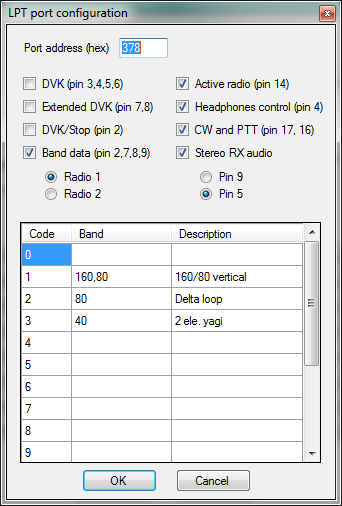
In serial port section, you can select any COM port in range COM1 to COM20.
The only restriction is that you can't select same COM port only on one of the interfaces.
In each serial port interface you can select appropriate device type in combo box in same row.
Each of devices have some additional parameters available for setting. You can change them by clicking on Setup button for each interface.
Configure network
Network is enabled
RTTY configuration
DX cluster
Data files
There are two sub-menus in this menu, Country files and Super check partials.
By clicking on Country files sub-menu, following screen will appear:
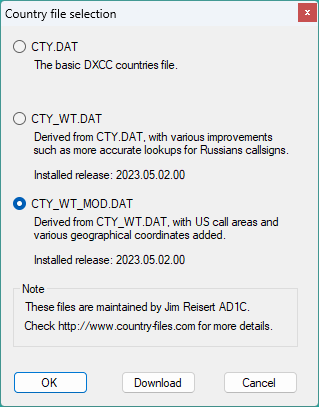
Here you can choose which country file you will use for calculation of DXCC, CQ zone, ITU zone etc. in the contest.
Also, you are able to update selected country file from the web.
After clicking OK, DXLog.net will ask you to reload currently active log in order to refresh all calculations.
In Super check partials you can update the software to new version of master.scp file from the web.