Difference between revisions of "Menu Options"
| Line 98: | Line 98: | ||
When stacking messages during CW/RTTY contest (pressing for example F5 and F2 keys), if this option is checked one space character will be added between this each message added in buffer. <br> | When stacking messages during CW/RTTY contest (pressing for example F5 and F2 keys), if this option is checked one space character will be added between this each message added in buffer. <br> | ||
| + | |||
| + | ==Configure interfaces== | ||
| + | |||
| + | [[File:DXL_port_config.png]] | ||
| + | <br> | ||
| + | DXLog.net currently supports interfaces on 8 com ports and one LPT port.<br> | ||
| + | Also, you can use PC sound board as Voice keyer during the contest.<br> | ||
| + | To use any of ports to connect to the hardware and perform some of the functions, you must enable the port by checking "Enabled" box.<br> | ||
| + | <br> | ||
| + | To use a printer port (LPT), you must enable it by checking "Enabled" box in printer port group.<br> | ||
| + | Additional data for printer port are configured by clicking Setup in printer port group.<br> | ||
| + | <br> | ||
| + | [[File:Dxl_printer_port_config.png]] | ||
| + | <br> | ||
| + | <br> | ||
| + | In serial port section, you can select any COM port in range COM1 to COM20.<br> | ||
| + | The only restriction is that you can't select same COM port only on one of the interfaces.<br> | ||
| + | In each serial port interface you can select appropriate device type in combo box in same row.<br> | ||
| + | Each of devices have some additional parameters available for setting. You can change them by clicking on Setup button for each interface.<br> | ||
| + | |||
| + | ==Configure network== | ||
| + | |||
| + | ==Network is enabled== | ||
| + | |||
| + | ==RTTY configuration== | ||
| + | |||
| + | ==DX cluster== | ||
| + | |||
| + | ==Data files== | ||
| + | There are two sub-menus in this menu, Country files and Super check partials.<br> | ||
| + | <br> | ||
| + | By clicking on Country files sub-menu, following screen will appear:<br><br> | ||
| + | [[File:Dxl_country_files.png]] | ||
| + | <br> | ||
| + | <br> | ||
| + | Here you can choose which country file you will use for calculation of DXCC, CQ zone, ITU zone etc. in the contest.<br> | ||
| + | Also, you are able to update selected country file from the web.<br> | ||
| + | After clicking OK, DXLog.net will ask you to reload currently active log in order to refresh all calculations.<br> | ||
| + | <br> | ||
| + | In Super check partials you can update the software to new version of master.scp file from the web.<br> | ||
| + | |||
| + | ==Log== | ||
| + | |||
| + | ==Windows== | ||
| + | There are two different way how DXLog.net handles child windows opened during the contest.<br> | ||
| + | By default, all child windows are opened inside main window.<br> | ||
| + | To be able to use dual monitors, you should enable Floating windows option.<br> | ||
| + | In that case all child windows will be opened outside of main window and you can easily drag & drop them to desired position (for example on second monitor). <br> | ||
| + | |||
| + | ==Restore windows positions== | ||
Revision as of 12:04, 7 February 2014
Menu:Options
Contents
Load contest at startup
- Enabled
If checked last opened log will be opened automatically after DXLog.net is started.
- Disabled
If checked, it disables automatically log opening.
Automatic backup
If clicked, it will open log backup window, where parameters for log backup can be chosen according to the user's preference.
CW
- No sound
Text command: SOUND / NOSOUND
Turns on or off CW monitor sound.
If smart keyer (WinKey) is configured on any of interfaces, this function doesn't produce the sound.
- Enable different R1/R2 speed
If checked, different CW speed can be set for Radio 1 and Radio 2.
- Speed
Decrease Shortcut:ALT+F9
Decrease active radio CW speed by 2 WPM.
Decrease other Shortcut:CTRL+ALT+F9
Decrease inactive radio CW speed by 2 WPM.
Increase Shortcut:ALT+F10
Increase active radio CW speed by 2 WPM.
Increase other Shortcut:CTRL+ALT+F10
Increase inactive radio CW speed by 2 WPM.
- Modify standard messages
Text command: MESSAGES / MSGS
This option is used to edit the contents of all standard F1..F2, INS, PLUS messages for RUN and S&P mode.
File:Dxl msgs1.png
Edited content is saved in currently opened DXLog.net contest file.
File:Dxl msgs2.png
Tab Options allows you to fix some additional options:
$QSOB4 macro
Which text will be sent $QSOB4 macro is activated in case of dupe qso
Only use RUN messages
DXLog.net will use only RUN messages, even if you switch mode in Search & pounce
Sprint Exchange Logic
This setting is applicable only for contest where Sprint Exchange Logic is enabled in config file.
When this option is checked, during the contest, when user press INSERT key, DXLog.net will send INS message for RUN mode in case that received serial number field is empty. Otherwise, DXLog.net will send INS message for S&P mode.
- Modify additional messages
Shortcut: ALT+C
Here you can edit additional CW messages which can be used as macro $MSG1..12.
File:Dxl othermsgs.png
Content of additional messages is saved in DXLog.net config file.
- Serial number
Choose serial number abbreviation type when sending serial number during the contest.
Possible options are:
Leading zeros
When checked leading zeros are sent (for example 001 instead of 1).
Not abbreviated
Half abbreviated
Abbreviated
Pro
- Shortened spaces (CT spaces)
When checked, shortened spaces will be activated (CT style).
- Remap keys in keyboard mode
When checked, keyboard remapping will be active when sending CW/RTTY text in keyboard mode.
- Work dupes
When checked, QSOB4 message wouldn't be sent if qso is a dupe.
- Speed limits
Allows you to set cw speed limits (lowest and highest cw speed which can be selected).
- Add spacing when stacking messages
When stacking messages during CW/RTTY contest (pressing for example F5 and F2 keys), if this option is checked one space character will be added between this each message added in buffer.
Configure interfaces
File:DXL port config.png
DXLog.net currently supports interfaces on 8 com ports and one LPT port.
Also, you can use PC sound board as Voice keyer during the contest.
To use any of ports to connect to the hardware and perform some of the functions, you must enable the port by checking "Enabled" box.
To use a printer port (LPT), you must enable it by checking "Enabled" box in printer port group.
Additional data for printer port are configured by clicking Setup in printer port group.
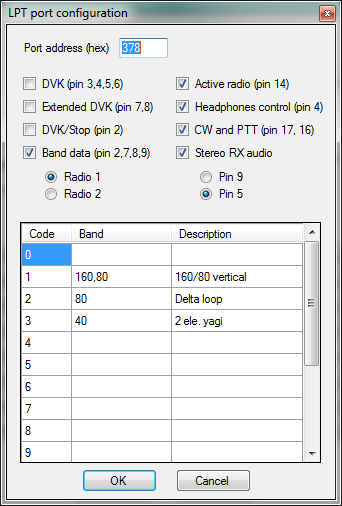
In serial port section, you can select any COM port in range COM1 to COM20.
The only restriction is that you can't select same COM port only on one of the interfaces.
In each serial port interface you can select appropriate device type in combo box in same row.
Each of devices have some additional parameters available for setting. You can change them by clicking on Setup button for each interface.
Configure network
Network is enabled
RTTY configuration
DX cluster
Data files
There are two sub-menus in this menu, Country files and Super check partials.
By clicking on Country files sub-menu, following screen will appear:
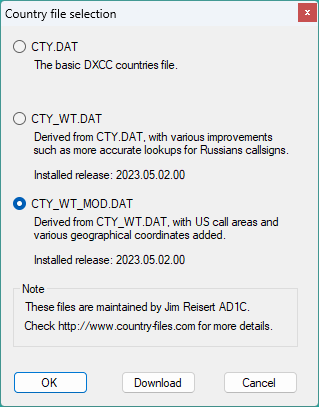
Here you can choose which country file you will use for calculation of DXCC, CQ zone, ITU zone etc. in the contest.
Also, you are able to update selected country file from the web.
After clicking OK, DXLog.net will ask you to reload currently active log in order to refresh all calculations.
In Super check partials you can update the software to new version of master.scp file from the web.
Log
Windows
There are two different way how DXLog.net handles child windows opened during the contest.
By default, all child windows are opened inside main window.
To be able to use dual monitors, you should enable Floating windows option.
In that case all child windows will be opened outside of main window and you can easily drag & drop them to desired position (for example on second monitor).