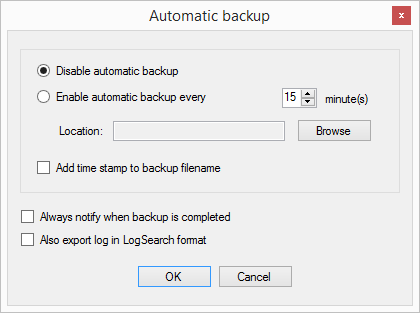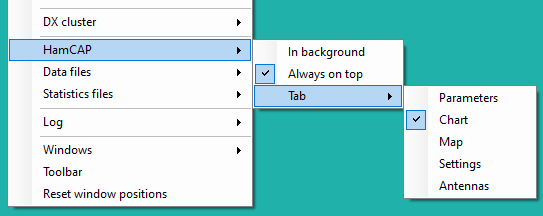Difference between revisions of "Menu Options"
(→Networking) |
|||
| Line 179: | Line 179: | ||
==Networking== | ==Networking== | ||
| − | [[image: | + | [[image:networking_options.png]] |
* '''Synchronize CW messages''' | * '''Synchronize CW messages''' | ||
| Line 239: | Line 239: | ||
If successful, user will be notified in main status window that the number has been reserved.<br> | If successful, user will be notified in main status window that the number has been reserved.<br> | ||
if a number is reserved but the qso isn't made, number reservation is cancelled when Wipe qso command is entered (ALT+W / F11 shortcuts).<br> | if a number is reserved but the qso isn't made, number reservation is cancelled when Wipe qso command is entered (ALT+W / F11 shortcuts).<br> | ||
| + | |||
| + | * '''Don't allow QSO logging if number isn't reserved''' | ||
| + | When using the serial number server, QSO logging will be prevented if a serial number is not reserved from the number server. | ||
| + | Also, when the number server is used and the reservation process has started, DXLog.net will show the active QSO NR as 000 until the new | ||
| + | reserved number is successfully received or the reservation is canceled. | ||
| + | |||
| + | * '''Don't allow QSO logging if band change rule is broken''' | ||
| + | When operating a contest in a Multi transceiver environment, this option will prevent the contest band change rule being broken by stopping the mult station logging a QSO if the band change quantity has been exceeded. | ||
| + | |||
| + | * '''Show different active QSO line colour during wait status''' | ||
==DX cluster== | ==DX cluster== | ||
Revision as of 10:02, 28 May 2015
Contents
- 1 Load contest at startup
- 2 Automatic backup
- 3 Language
- 4 CW/DIGI
- 5 Configure interfaces
- 6 Interface specific options
- 7 RTTY configuration
- 8 MK2R/MK2R+/u2R configuration
- 9 OTRSP device pin Setup
- 10 Configure network
- 11 Network is enabled
- 12 Networking
- 13 DX cluster
- 14 HamCAP
- 15 Data files
- 16 Log
- 17 Windows
- 18 Toolbar
- 19 Restore windows positions
Load contest at startup
- Enabled
If checked last opened log will be opened automatically when DXLog.net is started.
- Disabled
If checked, DXlog.net is started but no log is opened.
Automatic backup
When clicked, this will open the log automatic backup settings window. Here parameters for log automatic backup can be set according to the user's preference.
Language
Choose log language.
CW/DIGI
- No sound
Text command: SOUND / NOSOUND
Turns on or off CW monitor sound.
If smart keyer (WinKey) is configured on any of interfaces, this function is disabled.
- Enable different R1/R2 speed
If checked, different CW speed can be set for Radio 1 and Radio 2.
- Speed
Decrease Shortcut:ALT+F9
Decrease active radio CW speed by 2 WPM.
Decrease other Shortcut:CTRL+ALT+F9
Decrease inactive radio CW speed by 2 WPM.
Increase Shortcut:ALT+F10
Increase active radio CW speed by 2 WPM.
Increase other Shortcut:CTRL+ALT+F10
Increase inactive radio CW speed by 2 WPM.
- Modify standard messages
Text command: MESSAGES / MSGS
This option is used to edit the contents of all standard F, INS and PLUS messages for RUN and S&P mode.
File:Standard messages cw.png
Edited content is saved in currently opened DXLog.net contest file.
File:Standard messages options.png
Options tab allows you to set additional message options:
$QSOB4 macro
This text will be sent if $QSOB4 macro is activated in case of dupe qso
Only use RUN messages
DXLog.net will use only RUN messages, even if you switch mode to Search & Pounce
Sprint Exchange Logic
This setting is applicable only for contests where Sprint Exchange Logic is enabled in config file.
When this option is checked, if the operator presses the INSERT key, DXLog.net will send the INS message in RUN mode if the received serial number field is empty. Otherwise, DXLog.net will only send the INS message in Search & Pounce mode.
- Modify additional messages
Shortcut: ALT+C
Here you can edit additional CW messages which can be called in a F key macro using $MSG1..12.
File:Othercwdigi.png
Content of additional messages are saved in the DXLog.net config file.
- Serial number
Choose serial number abbreviation type when sending serial number during the contest.
Possible options are:
Leading zeros When checked leading zeros are sent (for example 001 instead of 1).
Not abbreviated When checked all numbers are sent without any abbreviation
Half abbreviated When checked all number 0 are replaced with the character T
Abbreviated When checked all numbers 0 and 9 are replaced with the characters T and N
Pro when checked all numbers 0, 1, 4, 5 and 9 are replaced with characters T, A, V, E and N
- Shortened spaces (CT spaces)
When checked, shortened spaces will be activated (CT style).
- Remap keys in keyboard mode
When checked, keyboard remapping will be active when sending CW/RTTY text in keyboard mode.
- Work dupes
When checked, QSOB4 message wouldn't be sent if qso is a dupe.
- Speed limits
Allows you to set cw speed limits (fastest and slowest cw speed which can be selected).
- Add spacing when stacking messages
When stacking messages during CW/RTTY contest (pressing for example F5 and F2 keys), if this option is checked one space character will be added between this each message added in the message buffer.
Configure interfaces
DXLog.net currently supports interfaces for up to 8 COM ports and one LPT port.
To use any of the ports to connect to the hardware and perform some of the functions, you must enable the port by checking "Enabled" box.
In serial port section, you can select any COM port in range COM1 to COM20.
The only restriction is that you can't select same COM port for more than one interface.
In each serial port interface you can select appropriate device type in combo box in same row.
Each device has additional parameters for setting. You can change them by clicking on Setup button for each interface.
Voice keyer section allows the PC sound adapter to be used to record and play back DVK messages.
To use a printer port (LPT), you must enable it by checking "Enabled" box in printer port group.
Additional data for printer port are configured by clicking Setup in printer port group.
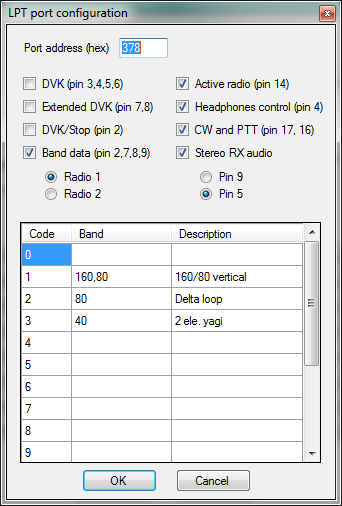
Interface specific options
- Allow different TX/RX antenna
If checked this option allows different selection for TX and RX antenna with Operating->Antenna selection menu.
- Use decoder freq correction
If checked and audio decoder is used in digi mode contest, audio frequency in decoder will be added/decreased to cat frequency to get exact frequency for station.
- Prevent TX if another radio on the same band
If checked the Transmitter connected to this DXlog.net will have it's TX disabled if another radio on the network is on the same band.
RTTY configuration
Settings for RTTY decoder types and paths to decoders
File:Rtty conf.png
Upto 2 decoders can be utilised per audio channel (radio), set the path to each decoder, decoders must be in different folders on the PC hard disk.
- MMTTY RTTY engine - For MMTTY goto http://hamsoft.ca/pages/mmtty.php - download MMTTY engine and extract into a folder on your PC hard disk
- 2Tone RTTY engine - For 2TONE goto http://www.rttycontesting.com/downloads/2tone/ - download the latest 2tone version and extract into a folder on your hard disk
Set the radio buttons for the correct RTTY decoder engine
Set the paths to the relevant RTTY decoder engines
Set tick box options as appropriate for your operation.
MK2R/MK2R+/u2R configuration
Settings for integration with Microham type SO2R controllers
OTRSP device pin Setup
OTRSP pin setup window
Configure network
Network is enabled
Enable or Disable networking feature

text command : NETON / NETOFF or NET / NONET
Networking
- Synchronize CW messages
Initiate CW message synchronization to all network connected DXlog.net PC's.
- Don't log QSO on this PC
When checked, QSO cannot be added to the log at this PC.
Instead, the callsign entered into the log entry callsign field will be added to the bandmap and the log entry callsign field will be cleared.
This option is usually used for Partner mode or operator training.
- Software interlock
When checked, software interlock will be active.
Transmit is only possible if the other networked DXlog.net station's with network id selected during interlock activation is not transmitting.
Current blocking status is visible in Radio/Ant status window.
Interlock scenario depends on Interlock option selected.
- Interlock options
These options are effective when software interlock is activated.
First one wins
The First station which request a TX block via the network is able to Transmit.
All other stations have to wait for the Transmitting station to stop transmitting and for the local DXlog.net to receive the TX unblock message via the network.
Last one wins
Last station which request block goes on TX but only when the unblocking request is successful.
If your station is blocked by other one, your DXlog.net will send a unblock request to the blocking stations DXlog.net via the network.
Only after your stations DXlog.net receives the unblock confirmation from the blocking station will a block request be sent to all other stations.
When your stations DXlog.net receives confirmation of a successful block request from all other networked stations, then your station will be switched to TX.
Last one wins if msg not or Last one wins if msg is
These two options operate in the same way as the Last one wins option, but they must meet the additional condition defined in If msg is/not selection option.
For example:
If the Last one wins if msg is option is selected and the F1 submenu option in If msg is/not selection menu is checked.
Your station will be blocked by the F1 message from another DXlog.net station in the network (this usually means that the other station is calling CQ), then your DXlog.net
can request an unblock from the CQ station, once the unblock has been accepted your DXlog.net will send a block command via the network and switch to TX.
If your station is blocked by any other message except F1, your unblock request will be discarded and your station will have to wait for the blocking station to finish transmitting.
If msg is/not selection options are:-
F1-F7, INS, PLUS, KEYB, MAN Message selections for conditional Last one wins interlock scenarios.
F1-F7, INS, PLUS are standard messages.
KEYB - TX in keyboard mode.
MAN - manual TX request (usually with footswitch).
- Computer DB9 Serial port footswitch information
Important:- For the software interlock to work in SSB mode, each stations foot switch must be connected to that stations DXlog.net PC serial port using the following connections:-
Connect a 10k resistor between DB9 pin 6 and pin 7.
In OPTIONS - CONFIGURE INTERFACES Set DTR, pin 4 to "Always On" and RTS, pin 7 to "Always Off" for the relevant SERIAL port.
Connect the footswitch between DB9 pins 4 and pin 6.
The footswitch must not be referenced or connected to ground.
The Radio must be connected to the DXlog.net PC via RS232 with options use CAT PTT command on Phone and Foot switch (pin 6) set to PTT
File:K3 settings.png
- Use number server
When checked, the DXlog.net number server will be used to determine/reserve next serial number.
One DXlog.net station must be set as the number server, in the configure network menu, this is usually the main run station.
This is usable in multi op environment when serial numbers must be sent in sequential order (eg CQWW WPX M/S Category).
Number reservation is made when the spacebar is pressed in log callsign entry field.
If successful, user will be notified in main status window that the number has been reserved.
if a number is reserved but the qso isn't made, number reservation is cancelled when Wipe qso command is entered (ALT+W / F11 shortcuts).
- Don't allow QSO logging if number isn't reserved
When using the serial number server, QSO logging will be prevented if a serial number is not reserved from the number server. Also, when the number server is used and the reservation process has started, DXLog.net will show the active QSO NR as 000 until the new reserved number is successfully received or the reservation is canceled.
- Don't allow QSO logging if band change rule is broken
When operating a contest in a Multi transceiver environment, this option will prevent the contest band change rule being broken by stopping the mult station logging a QSO if the band change quantity has been exceeded.
- Show different active QSO line colour during wait status
DX cluster
Dx Cluster telnet settings and options
File:Dxcluster.png
Tick Reconnected default DXC at start to auto connect to DX Cluster on loading or creating a new log.
Select edit connection list to add, delete or update the telnet DXCluster connection settings.
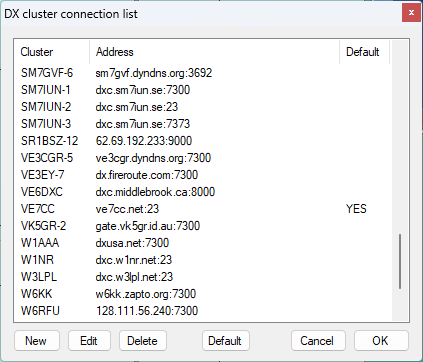
When editing or adding a new connection, give the connection a meaningful name and enter the address, either a Ip address or domain name, and the access port for the telnet connection.
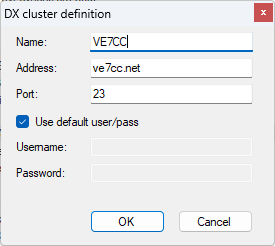
To set a default DX cluster connecton, select the connection from the list and click the Default button.
HamCAP
Hamcap and VOCAP must be installed for these options.
Download HAMcap from http://www.dxatlas.com/Download.asp and install
Download VOACAP from this web site: http://www.greg-hand.com and install
HAMcap is a HF propagation prediction tool and is useful for contest strategy and watching for possible openings for multipliers. VOCAP works in the background supplying HAMcap with the data it requires.
HAMcap options are:-
- In background - this runs HAMcap in the background of DXlog.net
- Tab - use this option to set which TAB of HAMcap is displayed when called by DXlog.net CTRL-P command.
Data files
This menu is used to update the SCP, Country files database from the internet and set additional plugins data
We recommend updating the Country Files and SCP database before every contest
- Country files This command will open following window:
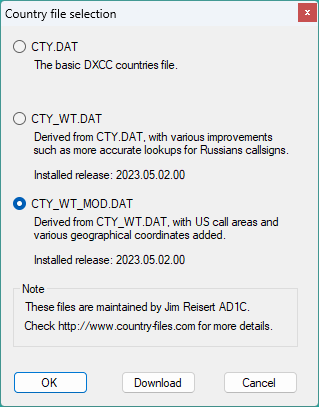
Here you can choose which of the country files you will use for calculation of DXCC, CQ zone, ITU zone etc. in the currently selected contest.
Click on Download to update selected country file from the internet and click OK.
After clicking OK, DXLog.net will ask you to reload the currently active log in order to refresh all calculations.
- Super check partials > Update, this command will update the Super check partials master.scp database to the latest version from the internet.
on successful download and update you will be ask to restart DXlog.net, this must be done to reload the master.scp database into DXlog.net.
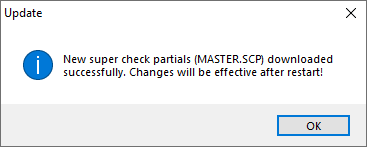
- Update database Clicking this will update your local prefill database from currently opened log.
- Extra info plugins > HAMqth Enable or Disable, If enabled then a valid Username and Password must be set in the configuration window
Log
Log display options
- Fonts - Increase or decrease the size of the log font.
- Headers - Enable or disable log column headers.
- Hide QSO numbers - Hide QSO numbers from Log, Useful in contests where serial numbers are not required to be sent.
- Always show mode in QSO line - Show or hide mode in Log, enable for multimode contests.
- Colours - Edit log background and text colours.
- Stay in field when moving up and down log - When editing log this option keeps the cursor in the same log field when moving up through the QSO's.
Windows
There are two different way how DXLog.net handles child windows opened during the contest.
By default, all child windows are opened inside main window.
To be able to use dual monitors, you should enable Floating windows option.
In that case all child windows will be opened outside of main window and you can easily drag & drop them to desired position (for example on second monitor).
Toolbar
Enable or Disable DXlog.net toolbar
![]()
Restore windows positions
This option brings all windows back to the software default positions, useful if a window has been lost in a multi screen environment.