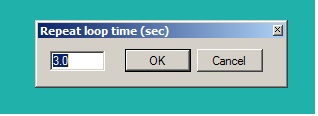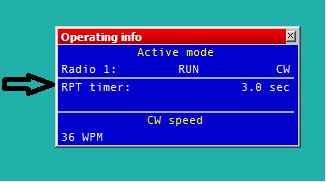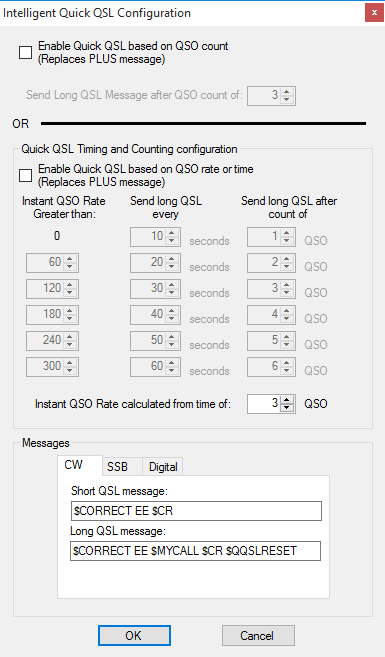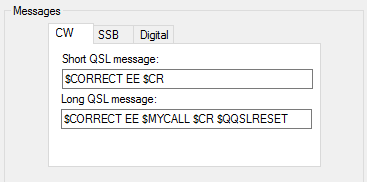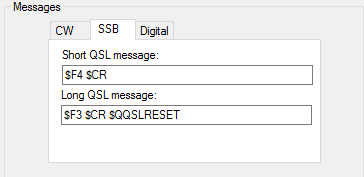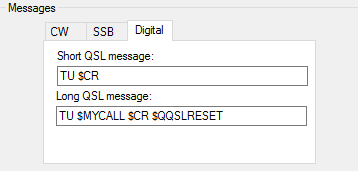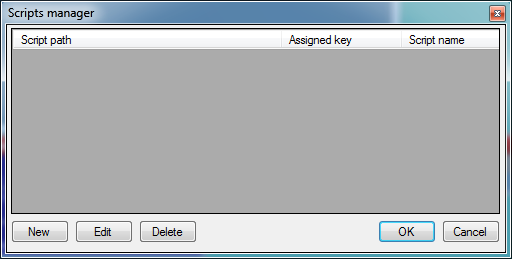Menu Tools
Contents
Repeat loop
Text command: RPT / NORPT
Menu: "TOOLS" -> "REPEAT LOOP"
Turns on or off the CQ repeat loop function.
After pressing F1 (CQ memory) and when message is transmitted, loop will wait for n seconds (default is 3 seconds) and if there isn't any key pressed in qso callsign field (or esc key), after n sec period is exceeded, content of F1 memory will be transmitted again automatically.
The setting time window appears like:
Repeat loop status function is visible in Rate window, if it is activated.
Repeat loop timing function is visible in "Operating info" window.
Also, if during transmitting of message any key is pressed in callsign qso filed (or esc key is pressed), transmit stops immediately and repeat loop is deactivated. It will be automatically restored when F1 key is pressed.
Intelligent Quick QSL
ALT+Q
Intelligent Quick QSL (IQQSL) is a tool for generating QSL messages depending on QSO criteria, based on 2 main choices:-
1. Basic QSO Number based
2. Adaptive QSO rate Based
IQQSL automatically replaces the PLUS message in your message macros without having to change the PLUS macro.
Choice 1. Basic QSO numbers:-
This is the simplest option and will replace the PLUS message with the information set in the SHORT MESSAGE, then every X number of qso's, which is user set with the "send long qsl message after qso count" option, the LONG MESSAGE will be sent.
To enable, select this option and set the QSO count required.
Choice 2. QSO rate based adaptive IQQSL:-
Using the QSO rate based option we can have more control over when the LONG QSL message is sent.
Criteria is set for 5 different calculated QSO rates, the number of QSO's used for the calculation can also be altered, the default is 3.
Using the default settings, as the instantaneous rate calculated by the last 3 QSO's increases, the long QSO message is sent if "Send long QSO every" X Seconds or "Send long QSO count of" X number is exceeded.
To enable, select this option and adjust the settings to suit your LONG QSL message requirements.
QSL Message macros can be set for CW SSB or DATA modes
Adding $QQSLRESET to the CQ message will reset the Intelligent Quick QSL counters, this should be used.
Intelligent Quick QSL has separate counters when using SO2R mode for R1 and R2.
Redefine keyboard keys
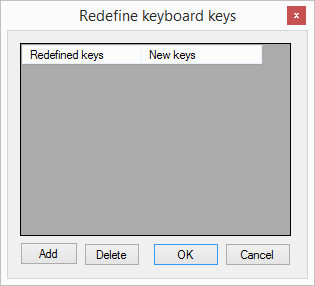
DXL commands can be assigned to any of the keyboard keys (or combination of keys) using the functions in this window.
Once the redefine keyboard keys window is open, select the new key from the keyboard (or combination of keys) that you want to assign to a DXL command then press the original DXL command key (or combination of keys) you want to re-assign.
Once OK has been clicked and the redefine keyboard keys window has closed the new key (or combination of keys) will execute the DXL command along with to the old key (or combination of keys).
NOTE: This function does not remove the DXL command from the original key (or combination of keys), so keys that are already mapped in the DXL coding cannot be used as a redefined key (or combination of keys).
Data entry
File:Tools data entry menu.png
- Exchange guessing (not valid for serial #).
If you have a specific exchange database available for a specific contest, the pre-fill to the report field action can be:
* Pressing the space bar - the report field is completed when you press the spacebar.
* Automatically - the report field is completed while you are typing the call-sign.
* After timeout - the report field is completed automatically after few seconds you have typed the call-sign.
- Enable ESM mode
RUN mode
The "ENTER SENDS MESSAGES", better known as "ESM", enables the relevant CW/RTTY message to be sent by only using the "enter" key.
Message send logic is as follows:
* If cursor is on empty log callsign entry field - ESM will send "CQ". * If cursor is on the log callsign entry field with a callsign entered - ESM will send CALL+RST. In this case you need to move the cursor to the exchange field with the space bar. * When the exchange field is complete - ESM will send "TU" message and log the qso. * If the correct exchange information is not copied correctly then the exchange field must be left empty then: ESM will send "NR?" message (typically F6 memory).
S/P mode
When in S/P mode ESM sends messages from the Search & Pounce section of CW messages Message send logic is as follows:
* If cursor is on empty log callsign entry field - ESM will send Search & Pounce "F1" message. * If cursor is on the log callsign entry field with a callsign entered - ESM will send the "INS" message. * To log the qso just hit "CTRL+PLUS"
- ESM mode change focus on LOGGEDCALL macro - If checked, $SPACE macro will be activated every time $LOGGEDCALL macro is sent and ESM mode is active.
- Enable Run/SP switching - Activate run / Search & pounce switching with CTRL-TAB key command.
- Enable Automatic Run/SP selection - Automatic Run / Search & Pounce switching mode, if frequency changed away from CQ (run) frequency then DXlog.net will
switch to search & pounce mode.
- Enable CW Cut Numbers Translation - If cut numbers are entered into the exchange field, DXlog.net will automatically change the cut numbers to the numerical equivalent.
- Use INSERT mode in RCVD fields - Switch to INSERT mode instead of OVERWRITE mode for all log RCVD fields.
- Enable Morse Runner simulation - Enables linking to Morse Runner for QSO and Contest training purposes. Morse Runner will be started automatically when this option is selected. A full SO2R simulation is available, and a special version of Morse Runner is shipped with the standard DXLog.net installation. If you use SO2R mode, two copies of Morse Runner will be started. When the simulation is disabled or the active log is closed the Morse Runner process(es) will be closed. NOTE: The Morse Runner screens are not visible by default when the simulation is started. If a CQ WW log is open, the CQ WW configuration will be used. If any other contest is used, the default Morse Runner simulation is used. Additionally, the F1 and F2 CW messages defined in DXLog.net are now used by Morse Runner instead of the default messages.
The following special keyboard shortcuts are available in the simulation:
CTRL+ALT(or AltGR)+PAGEUP/PAGEDOWNchanges the monitor volume.
CTRL+ALT(or AltGR)+LEFT/RIGHTchanges the receiver bandwidth.
SHIFT+UP/DOWNchanges the RIT.
- Prefill field values - callsign entering something in this window will prefill the callsign field with the entry automatically. This is used in some local country contests (9A especially) where the callsign prefix will always be the prefilled value.
- Enable grab call from decoder window in digi mode - When checked, DXlog.net will automatically grab the last known (highlighted) callsign from the RTTY decoder window.
- Spacebar Reserve Serial Number In contests where a multi transmitter station requires a serial number sequence, and the serial number server is enabled in the networking options, this option will enable DXL to reserve a serial number on pressing the space bar. If this option is un-ticked then only the macro command $RESERVENR will reserve a serial number from the server.
- Cancel serial number reservation only if callsign field is empty When serial number reservation is used and this option is checked, it will cancel serial number reservation during wipe qso function only if callsign field is empty.
- Log QSO immediately when CR macro found when checked will log the QSO if valid when the CR command is found in a message macro.
- Don't prefill exchange in ESM mode when spot is clicked If checked, prefill database info will not be entered when in ESM mode and clicking a spot.
- F1 key returns to RUN mode always If checked, pressing F1 (normally the CQ key) will switch to RUN mode before sending the F1 message.
- Refresh multiplier list on focused radio change TBD
Message editors
- Enable SO2R scenario on the fly editor - if checked and operating mode is advanced SO2R, the editor for a standard message (SHIFT+F key) will also show the active SO2R macro lines for radio1 and radio2, this allows quick edit of messages without opening the full scenario editor.
- On the fly editor focus on scenario line - if checked, when on the fly editor window is shown, the line with focus will be radio 1 or radio 2 scenario (depends if the user pressed SHIFT+F key when radio 1 or radio 2 had focus). If not checked, standard cw message line will be the focus. The user can change the focus in the editor screen by pressing the TAB or SHIFT/TAB key.
Scripts Manager
Support for custom written C# scripts, this enables additional functionality.
Custom scripts are written in C# language and they are compiled during DXlog.net runtime. Scripts can be assigned to shortcuts and will be executed when the shortcut key is pressed. Scripts can be called by name from CW/Digi message as macro command prefixed with "$!". For example, if CW/Digi message contains $!SCRIPT1, it will execute script with name SCRIPT1.
Load a targets file
Use this option load a rates target file for the contest you are operating in, file extension *.OBF is used
Export a targets file
Use this option to create a rates target file from the currently loaded contest, file extension *.OBF is used