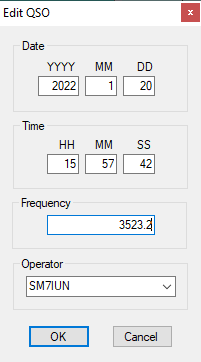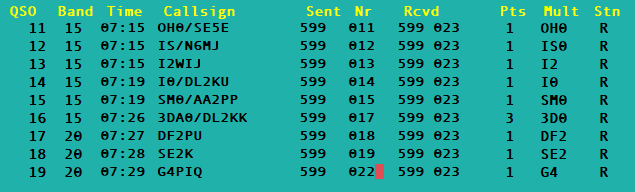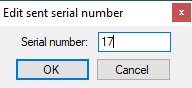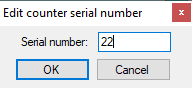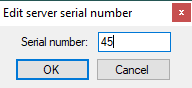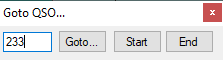Menu Edit
Contents
Postcontest mode
Text command: POSTCONTEST and NOPOSTCONTEST
This menu option activates postcontest mode.
In this mode, it is possible to enter QSO time manually.
It is intended for entering QSO's from paper logs, post contest.
Initially, the date of first QSO is equal to current date.
User can change this with Edit QSO Date, Time option, and all QSO's
entered in log after this will be logged on that date.
Restore QSO
Shortcut: [Ctrl][Z]
This option will undo any changes made in current edited previously logged QSO.
Initialize QSO
Shortcut: [F11] or [Alt][W]
This option will erase all the fields in the focused entry row.
Does not delete already logged QSO.
Edit QSO date, time, frequency, and operator
Shortcut: [Alt][F]
Allows you to edit QSO date, time, frequency and operator for a previously logged QSO.
If you set the date of the most recent QSO in postcontest mode, all subsequent QSO will use this date.
Edit serial number
This menu item is only visible if the current contest use a serial number as part of the exchange.
It allows you to change:
- the sent serial number of an QSO in the log
- the state of DXLog's built-in serial number counter
- the state of a local number server
The sent serial number of an already logged QSO can be modified either by tabbing to the
Nr column and simply editing the number of by positioning the cursor on the QSO line in
the log and chose the Edit|Edit serial number menu item.
Important: If such an edit results in the log having sent serial numbers serial numbers equal to or
higher than that displayed in the entry line, executing the RELOADNOW command will
refresh the log and set the serial number counter or number server to one higher than the
highest present in the log.
With the cursor in the entry line, Edit serial number will update DXLog's serial
number counter, or when used, a local number server.
Important: When modifying the serial number counter or number server in a contest with more than
one counter (e.g. per band counters), the current period, mode, and band of the entry line used
determines which counter/server is modified.
If the number server is not local (i.e. executing on another computer), it cannot be modified.
If the current serial number is reserved, the number server also cannot be modified.
CAUTION: In a networked, multi-station setting, modifying the serial number counter/server may
cause chaos and is not advised. The only exception may be for a contest with a per-band serial
number with no number server active. Resetting the serial number counter/server by reloading the
log can be done, providing the other stations have not reserved any serial number and do not
log any QSO while the reload is in process.
Add QSO Note
Shortcut: [Alt][N]
Allows you to add a note about the currently selected QSO.
Notes are saved in plain text file which can be viewed with a regular text editor.
The file name of the notes file is that of the log with .NOT appended.
Toggle X-QSO flag
Shortcut: [Ctrl][X]
Marks the current QSO as an X-QSO. The QSO will not be counted in the log and
will be exported to the Cabrillo file as an "X-QSO:" line.
In ADIF export such QSO are excluded by default but can optionally be included.
QSY timers and dupe checking will ignore this QSO.
Force Log QSO
Shortcut: [Ctrl][Alt][Add] or [Ctrl][Alt][+]
Ignore all errors and log QSO.
Goto QSO
Shortcut: [Ctrl][G]
Allows you to to move into the log to a known qso number.
Enter the number of the QSO and click Goto.
Goto last QSO
Shortcut: [Ctrl][Q]
Moves the cursor to the station's most recently logged QSO.
Delete all QSO
Text command: CLEARLOG or CLEARLOGNOW
This command will delete all logged QSO with or without a confirmation promot. Use with care.
Important: If used in a multi station environment, all station must disable
their networking and clear their log before reconnecting.
Alternatively, execute a remote command on all stations.