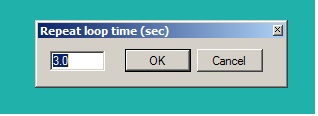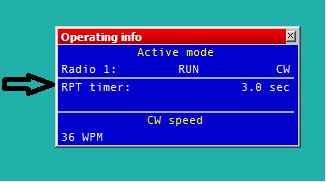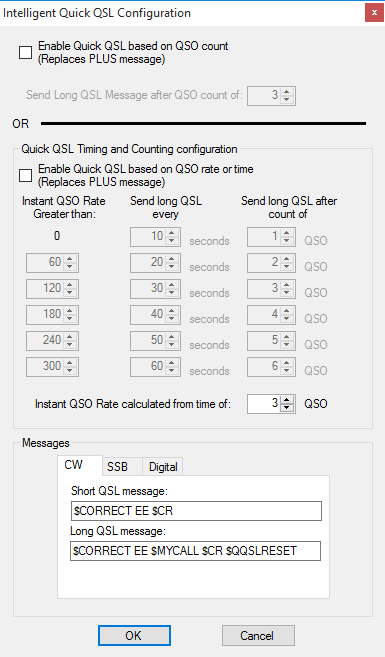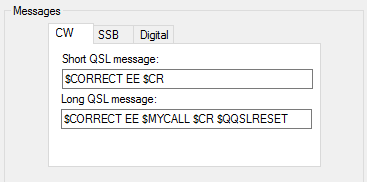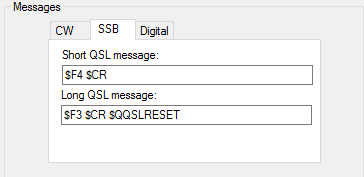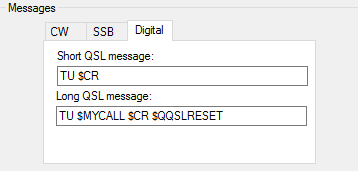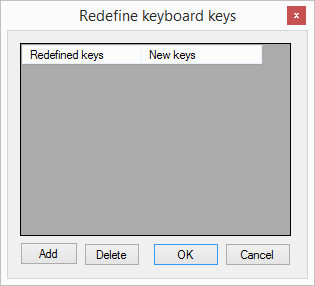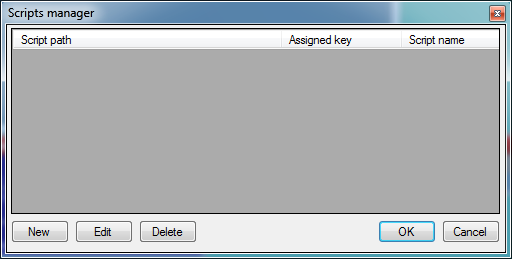Difference between revisions of "Menu Tools"
(→Data entry) |
(→Data entry) |
||
| Line 101: | Line 101: | ||
==Data entry== | ==Data entry== | ||
| − | [[image:Tools_data_entry_menu2.png]] | + | <br>[[image:Tools_data_entry_menu2.png]] |
| − | + | ||
| − | + | ||
| − | * '''Exchange guessing''' (not valid for serial #). | + | * '''Exchange guessing''' (not valid for serial #). |
: If you have a specific exchange database available for a specific contest, the pre-fill to the report field action can be: | : If you have a specific exchange database available for a specific contest, the pre-fill to the report field action can be: | ||
| − | :* Pressing the space bar - the exchange field is filled when you press the spacebar. | + | : * Pressing the space bar - Old school, the exchange field is filled when you press the spacebar. |
| − | :* Automatically - the exchange field is filled as you type callsign. | + | : * Automatically - Convenient, the exchange field is filled as you type callsign. |
| − | :* After timeout - | + | : * After timeout - The exchange field is filled about two seconds after typing has stopped. Useful for old, slow computers. |
* '''Enable ESM mode''' | * '''Enable ESM mode''' | ||
| − | :Text command: <code>ESM</code> or <code>ESMON</code> and <code>NOESM</code> or <code>ESMOFF</code> | + | : Text command: <code>ESM</code> or <code>ESMON</code> and <code>NOESM</code> or <code>ESMOFF</code> |
| − | :Shortcut: <code> | + | : Shortcut: <code>[Ctrl][M]</code> |
| + | |||
| + | : The function "Enter Sends Message", better known as ''ESM'', enables the relevant CW/Digital mode message | ||
| + | : to be sent by <code>[Enter]</code>. Correctly used it is a great convencience feature. | ||
| + | |||
| + | : DXlog has a very straightforward and predictable ESM. It is stateless which means that it | ||
| + | : does not try to guess the intentions of the operator based on past actions. | ||
| + | |||
| + | : The message sent by <code>[Enter]</code> only depends on three factors: Operating state (''Run'' or ''S&P''), | ||
| + | : the location of the cursor and whether the field is filled or not. This makes DXLog's ESM very predictable | ||
| + | : and easy to learn. | ||
| + | |||
| + | : The function is the following: | ||
| + | |||
| + | : '''Run''' | ||
| + | |||
| + | : * With the cursor in an empty callsign field, <code>[Enter]</code> sends ''Run'' F1, typically CQ | ||
| + | : * With the cursor in a partially or correctly filled callsign field, <code>[Enter]</code> sends the RUN INSERT message | ||
| + | : * With the cursor in the exchange field, <code>[Enter]</code> sends the ''Run'' PLUS message which (typically) concludes the QSO and logs. | ||
| + | |||
| + | : When the big gun station has received the exchange correctly, focus is shifted to the exchange | ||
| + | : field by pressing <code>[Space]</code> | ||
| + | |||
| + | : For a large station, where correct reception of the exchange is (almost) guaranteed, you can | ||
| + | : automatically shift focus to the exchange field after having sent the exchange by enabling the | ||
| + | : menu option <code>Tools|Data entry|ESM mode change focus on $LOGGEDCALL macro</code>. | ||
| − | : | + | : '''S&P''' |
| − | + | : * With the cursor in the callsign field, <code>[Enter]</code> sends ''S&P'' F1, typically your own callsign | |
| − | + | : * With the cursor in an empty exchange field, <code>[Enter]</code> sends ''S&P'' F6, which is typically a request to repeat the exchange. | |
| − | + | : * With the cursor in a filled exchange, <code>[Enter]</code> sends ''S&P'' INSERT, which is typically a confirmation and semi-CQ, and logs. | |
| − | |||
| − | |||
| − | |||
| − | |||
| − | |||
| − | |||
| − | |||
| − | |||
| − | + | : For a big gun station, where correct reception of the exchange is (almost) guaranteed, you can | |
| − | + | : automatically shift focus to the exchange field after having called the station by adding the <tt>$SPACE</tt> | |
| − | + | : macro to the ''S&P'' F1 message. | |
| − | |||
| − | |||
* '''ESM mode change focus on LOGGEDCALL macro''' | * '''ESM mode change focus on LOGGEDCALL macro''' | ||
| − | : If checked, focus will be shifted one step right when $LOGGEDCALL macro is sent and ESM mode is active. | + | : If checked, focus will be shifted one step right when <tt>$LOGGEDCALL</tt> macro is sent and ESM mode is active. |
| − | : Typically used to remove the need for hitting | + | : Typically used to remove the need for hitting <code>[Space]</code> after sending the exchange in Run. |
| − | * '''Enable Run/ | + | * '''Enable Run/S&P switching''' |
| − | + | : Text command: <code>RUNSP</code> and <code>NORUNSP</code> | |
| − | + | : Text command: <code>RUNSPON</code> and <code>RUNSPOFF</code> | |
: Activate run / Search & pounce switching with CTRL-TAB key command. | : Activate run / Search & pounce switching with CTRL-TAB key command. | ||
| − | * '''Enable Automatic Run/ | + | * '''Enable Automatic Run/S&P selection''' |
| − | + | : Text command: <code>AUTORSP</code> and <code>NOAUTORSP</code> | |
| − | + | : Text command: <code>AUTORSPON</code> and <code>AUTORSPOFF</code> | |
| − | : Automatic Run / Search & Pounce switching mode, if frequency changed away from CQ (run) frequency DXlog | + | : Automatic Run / Search & Pounce switching mode, if frequency changed away |
| + | : from CQ (run) frequency DXlog will switch to search & pounce mode. | ||
: Returning to the CQ frequency by tuning will not reactivate Run, to do this, use Alt-F4. | : Returning to the CQ frequency by tuning will not reactivate Run, to do this, use Alt-F4. | ||
* '''Enable CW Cut Numbers Translation''' | * '''Enable CW Cut Numbers Translation''' | ||
| − | : If cut numbers are entered into the exchange field, DXlog | + | : If cut numbers are entered into the exchange field, DXlog will automatically |
| + | : change the cut numbers to the numerical equivalent. | ||
* '''Use INSERT mode in RCVD fields''' | * '''Use INSERT mode in RCVD fields''' | ||
| − | :Switch to INSERT mode instead of OVERWRITE mode for all log RCVD fields. | + | : Switch to INSERT mode instead of OVERWRITE mode for all log RCVD fields. |
* '''Enable Morse Runner simulation''' | * '''Enable Morse Runner simulation''' | ||
: Enables linking to Morse Runner for QSO and Contest training purposes. | : Enables linking to Morse Runner for QSO and Contest training purposes. | ||
: Morse Runner will be started automatically when this option is selected. A full SO2R simulation is available, | : Morse Runner will be started automatically when this option is selected. A full SO2R simulation is available, | ||
| − | : and a special version of Morse Runner is shipped with the standard DXLog | + | : and a special version of Morse Runner is shipped with the standard DXLog installation. |
: If you use SO2R mode, two copies of Morse Runner will be started. When the simulation is disabled or | : If you use SO2R mode, two copies of Morse Runner will be started. When the simulation is disabled or | ||
: the active log is closed the Morse Runner process(es) will be closed. | : the active log is closed the Morse Runner process(es) will be closed. | ||
| Line 164: | Line 181: | ||
: If a CQ WW log is open, the CQ WW configuration will be used. If any other contest is used, the | : If a CQ WW log is open, the CQ WW configuration will be used. If any other contest is used, the | ||
: default Morse Runner simulation is used. Additionally, the F1 and F2 CW messages defined | : default Morse Runner simulation is used. Additionally, the F1 and F2 CW messages defined | ||
| − | : in DXLog | + | : in DXLog are now used by Morse Runner instead of the default messages.<br> |
:The following special keyboard shortcuts are available in the simulation: | :The following special keyboard shortcuts are available in the simulation: | ||
| − | :* <b><code>CTRL+ALT(or AltGR)+PAGEUP/PAGEDOWN</code></b> changes the monitor volume. | + | : * <b><code>CTRL+ALT(or AltGR)+PAGEUP/PAGEDOWN</code></b> changes the monitor volume. |
| − | :* <b><code>CTRL+ALT(or AltGR)+LEFT/RIGHT</code></b> changes the receiver bandwidth. | + | : * <b><code>CTRL+ALT(or AltGR)+LEFT/RIGHT</code></b> changes the receiver bandwidth. |
| − | :* <b><code>SHIFT+UP/DOWN</code></b> changes the RIT. | + | : * <b><code>SHIFT+UP/DOWN</code></b> changes the RIT. |
| − | :* <b><code>CTRL+Shift+Left/Right</code></b> changes pitch level down/up. | + | : * <b><code>CTRL+Shift+Left/Right</code></b> changes pitch level down/up. |
* '''Prefill field values - callsign''' | * '''Prefill field values - callsign''' | ||
| Line 177: | Line 194: | ||
* '''Enable grab call from decoder window in digi mode''' | * '''Enable grab call from decoder window in digi mode''' | ||
| − | : When checked, DXlog | + | : When checked, DXlog will automatically grab the last known (highlighted) callsign from the RTTY decoder window. |
* '''Spacebar Reserve Serial Number''' | * '''Spacebar Reserve Serial Number''' | ||
| − | : In contests where a multi transmitter station requires a serial number sequence, and the serial number server is enabled in the networking options, | + | : In contests where a multi transmitter station requires a serial number sequence, and the serial number |
| − | : this option will enable DXL to reserve a serial number on pressing the space bar. If this option is un- | + | : server is enabled in the networking options, |
| + | : this option will enable DXL to reserve a serial number on pressing the space bar. If this option is | ||
| + | : un-checked then only the macro command <tt>$RESERVENR</tt> will reserve a serial number from the server. | ||
* '''Cancel serial number reservation only if callsign field is empty''' | * '''Cancel serial number reservation only if callsign field is empty''' | ||
| − | : When serial number reservation is used and this option is checked, it will cancel serial number reservation during wipe qso function only if callsign field is empty. | + | : When serial number reservation is used and this option is checked, it will cancel serial number |
| + | : reservation during wipe qso function only if callsign field is empty. | ||
* '''Log QSO immediately when CR macro found''' | * '''Log QSO immediately when CR macro found''' | ||
| Line 190: | Line 210: | ||
* '''Don't prefill exchange in ESM mode when spot is clicked''' | * '''Don't prefill exchange in ESM mode when spot is clicked''' | ||
| − | : If checked, prefill database info will not be entered when in ESM mode and selecting a spot from the bandmap or DX cluster announcements window. | + | : If checked, prefill database info will not be entered when in ESM mode and selecting a spot from the |
| + | : bandmap or DX cluster announcements window. | ||
: This is no longer necessary. It is a legacy option from an older version of DXLog. | : This is no longer necessary. It is a legacy option from an older version of DXLog. | ||
| Line 197: | Line 218: | ||
* '''Refresh multiplier list on focused radio change''' | * '''Refresh multiplier list on focused radio change''' | ||
| − | :Update the worked multiplier window at radio focus change. (Comment: It is unclear why this option exist since it seems to happen regardless.) | + | : Update the worked multiplier window at radio focus change. (Comment: It is unclear why this |
| + | : option exist since it seems to happen regardless.) | ||
* '''Disable RCVD field autoskip''' | * '''Disable RCVD field autoskip''' | ||
| − | :Disables the automatic skipping of the RCVD field (when pressing the space bar) defined in a few contests. | + | : Disables the automatic skipping of the RCVD field (when pressing the space bar) defined in a few contests. |
* '''Disable Shift+ message edit function for CW''' | * '''Disable Shift+ message edit function for CW''' | ||
| − | :Disables the message edit function for the Shift+ key (which is ? on European keyboards) thereby enabling the use of | + | : Disables the message edit function for the Shift+ key (which is ? on European keyboards) thereby |
| + | : enabling the use of the question mark character. | ||
==Message editors== | ==Message editors== | ||
Revision as of 21:48, 14 April 2020
Contents
Repeat loop
Text command: RPT and NORPT
Keyboard shortcut: [Ctrl][R]
Toggles the the CQ repeat function.
After pressing F1 (CQ message in Run) the repeat function will wait for n
seconds (default is 3) and then repeat. Any keyboard action will pause the repetition
and it will not restart until [F1] (or the equivalent) is pressed.
The Repeat loop status is visible in Rate and Operating info windows.
Also, with Repeat loop enabled, if any character is entered into the callsign field
during transmission, transmission stops and repeat is paused.
Intelligent Quick QSL
Shortcut: ALT+Q
Intelligent Quick QSL (IQQSL) is a function that allows the use of short QSL
messages in a heavy pile-up while still sending a complete one with callsign
at a selected interval.
IQQSL automatically overrides the PLUS message in your standard messages with
alternatively a short or a long QSL message.
It has two alternative mechanics; QSO number based or rate based.
QSO count based IQQSL
This is the simplest method. With this mechanic selected and set to N, the short QSL message
will be sent for N-1 QSO and then followed by a long QSL message for the following QSO.
The cycle will then repeat.
The only parameter to set is the number of QSO per cycle.
Rate based IQQSL
Using a rate based method you will have better control of the frequency of long QSL messages.
At low rate, you can send it for every QSO. At medium rate, perhaps every third QSO. At high rates,
perhaps every 6th or 8th QSO. This is particularly valuable for DX-peditions.
With the default settings, as the instantaneous rate calculated using the time between the 3 most recent
QSO increases, the long QSO message is sent gradually more rarely. The default settings are suitable in
most cases but can be set more aggressively (for e.g. a DX-pedition) or less agressively (for e.g. a
special event station).
The three modes; CW, SSB and Digital each have their individual short and long QSL messages.
NB. $QQSLRESET resets the timer/counter and is required in the long QSL message.
IQQSL uses a separate counter for each radio in SO2R.
Redefine keyboard keys
Text command: DEFINEKEYS
All keys on the keyboard can be redefined to act as another key or key combination.
To redefine a key, open the Redefine keyboard keys panel and click Add.
Press the the key that you want to give a new meaning, then press the key or key
combination you want it to mean.
A key redefinition can be removed by selecting it and clicking Delete.
Example: You want § to toggle stereo audio in SO2V.
- Open the Redefine keyboard keys panel. Click Add.
- Press
§and then press[Ctrl][Alt][S]. - This will make the
§act as if you press[Ctrl][Alt][S]. [Ctrl][Alt][S]will still mean the same.
Data entry
File:Tools data entry menu2.png
- Exchange guessing (not valid for serial #).
- If you have a specific exchange database available for a specific contest, the pre-fill to the report field action can be:
- * Pressing the space bar - Old school, the exchange field is filled when you press the spacebar.
- * Automatically - Convenient, the exchange field is filled as you type callsign.
- * After timeout - The exchange field is filled about two seconds after typing has stopped. Useful for old, slow computers.
- Enable ESM mode
- Text command:
ESMorESMONandNOESMorESMOFF - Shortcut:
[Ctrl][M]
- The function "Enter Sends Message", better known as ESM, enables the relevant CW/Digital mode message
- to be sent by
[Enter]. Correctly used it is a great convencience feature.
- DXlog has a very straightforward and predictable ESM. It is stateless which means that it
- does not try to guess the intentions of the operator based on past actions.
- The message sent by
[Enter]only depends on three factors: Operating state (Run or S&P), - the location of the cursor and whether the field is filled or not. This makes DXLog's ESM very predictable
- and easy to learn.
- The function is the following:
- Run
- * With the cursor in an empty callsign field,
[Enter]sends Run F1, typically CQ - * With the cursor in a partially or correctly filled callsign field,
[Enter]sends the RUN INSERT message - * With the cursor in the exchange field,
[Enter]sends the Run PLUS message which (typically) concludes the QSO and logs.
- When the big gun station has received the exchange correctly, focus is shifted to the exchange
- field by pressing
[Space]
- For a large station, where correct reception of the exchange is (almost) guaranteed, you can
- automatically shift focus to the exchange field after having sent the exchange by enabling the
- menu option
Tools|Data entry|ESM mode change focus on $LOGGEDCALL macro.
- S&P
- * With the cursor in the callsign field,
[Enter]sends S&P F1, typically your own callsign - * With the cursor in an empty exchange field,
[Enter]sends S&P F6, which is typically a request to repeat the exchange. - * With the cursor in a filled exchange,
[Enter]sends S&P INSERT, which is typically a confirmation and semi-CQ, and logs.
- For a big gun station, where correct reception of the exchange is (almost) guaranteed, you can
- automatically shift focus to the exchange field after having called the station by adding the $SPACE
- macro to the S&P F1 message.
- ESM mode change focus on LOGGEDCALL macro
- If checked, focus will be shifted one step right when $LOGGEDCALL macro is sent and ESM mode is active.
- Typically used to remove the need for hitting
[Space]after sending the exchange in Run.
- Enable Run/S&P switching
- Text command:
RUNSPandNORUNSP - Text command:
RUNSPONandRUNSPOFF - Activate run / Search & pounce switching with CTRL-TAB key command.
- Enable Automatic Run/S&P selection
- Text command:
AUTORSPandNOAUTORSP - Text command:
AUTORSPONandAUTORSPOFF - Automatic Run / Search & Pounce switching mode, if frequency changed away
- from CQ (run) frequency DXlog will switch to search & pounce mode.
- Returning to the CQ frequency by tuning will not reactivate Run, to do this, use Alt-F4.
- Enable CW Cut Numbers Translation
- If cut numbers are entered into the exchange field, DXlog will automatically
- change the cut numbers to the numerical equivalent.
- Use INSERT mode in RCVD fields
- Switch to INSERT mode instead of OVERWRITE mode for all log RCVD fields.
- Enable Morse Runner simulation
- Enables linking to Morse Runner for QSO and Contest training purposes.
- Morse Runner will be started automatically when this option is selected. A full SO2R simulation is available,
- and a special version of Morse Runner is shipped with the standard DXLog installation.
- If you use SO2R mode, two copies of Morse Runner will be started. When the simulation is disabled or
- the active log is closed the Morse Runner process(es) will be closed.
- NB: The Morse Runner screens are not visible by default when the simulation is started.
- If a CQ WW log is open, the CQ WW configuration will be used. If any other contest is used, the
- default Morse Runner simulation is used. Additionally, the F1 and F2 CW messages defined
- in DXLog are now used by Morse Runner instead of the default messages.
- The following special keyboard shortcuts are available in the simulation:
- *
CTRL+ALT(or AltGR)+PAGEUP/PAGEDOWNchanges the monitor volume. - *
CTRL+ALT(or AltGR)+LEFT/RIGHTchanges the receiver bandwidth. - *
SHIFT+UP/DOWNchanges the RIT. - *
CTRL+Shift+Left/Rightchanges pitch level down/up.
- Prefill field values - callsign
- Entering something in this window will prefill the callsign field with the entry automatically.
- This is used in some local country contests (9A especially) where the callsign prefix will always be the prefilled value.
- Enable grab call from decoder window in digi mode
- When checked, DXlog will automatically grab the last known (highlighted) callsign from the RTTY decoder window.
- Spacebar Reserve Serial Number
- In contests where a multi transmitter station requires a serial number sequence, and the serial number
- server is enabled in the networking options,
- this option will enable DXL to reserve a serial number on pressing the space bar. If this option is
- un-checked then only the macro command $RESERVENR will reserve a serial number from the server.
- Cancel serial number reservation only if callsign field is empty
- When serial number reservation is used and this option is checked, it will cancel serial number
- reservation during wipe qso function only if callsign field is empty.
- Log QSO immediately when CR macro found
- When checked the QSO will be logged before executing the rest of the message if the $CR macro is included in the message.
- Don't prefill exchange in ESM mode when spot is clicked
- If checked, prefill database info will not be entered when in ESM mode and selecting a spot from the
- bandmap or DX cluster announcements window.
- This is no longer necessary. It is a legacy option from an older version of DXLog.
- F1 key returns to RUN mode always
- If checked, pressing F1 (normally the CQ key) will switch to RUN mode before sending the F1 message.
- Refresh multiplier list on focused radio change
- Update the worked multiplier window at radio focus change. (Comment: It is unclear why this
- option exist since it seems to happen regardless.)
- Disable RCVD field autoskip
- Disables the automatic skipping of the RCVD field (when pressing the space bar) defined in a few contests.
- Disable Shift+ message edit function for CW
- Disables the message edit function for the Shift+ key (which is ? on European keyboards) thereby
- enabling the use of the question mark character.
Message editors
- Enable SO2R scenario on the fly editor
- If checked and operating mode is advanced SO2R, the editor for a standard message (SHIFT+F key) will also show
- the active SO2R macro lines for radio1 and radio2, this allows quick edit of messages without opening the full scenario editor.
- On the fly editor focus on scenario line
- If checked, when on the fly editor window is shown, the line with focus will be radio 1 or radio 2 scenario (depends if the user
- pressed SHIFT+F key when radio 1 or radio 2 had focus). If not checked, standard cw message line will be the focus.
- The user can change the focus in the editor screen by pressing the TAB or SHIFT/TAB key.
Scripts Manager
Support for custom written C# scripts, this enables additional functionality.
Custom scripts are written in C# language and they are compiled during DXlog.net runtime.
Scripts can be assigned to shortcuts and will be executed when the shortcut key is pressed.
Scripts can be called by name from CW/Digi message as macro command prefixed with "$!".
For example, if CW/Digi message contains $!SCRIPT1, it will execute script with name SCRIPT1.
Scripts can be enabled and disabled from macros using the $!ENABLE!SCRIPTNAME and $!DISABLE!SCRIPTNAME syntax.
However, be aware that event handlers in scripts will not be disabled using only this mechanic but requires
a subsequent RELOAD or restart of DXLog.net to stop.
Additional
- Load a targets file
- Use this option load a rates target file for the contest you are operating in, file extension *.OBF is used.
- Export a targets file
- Use this option to create a rates target file from the currently loaded contest, file extension *.OBF is used
- Reset Interfaces
- Shortcut:
Ctrl+Alt+R - Text command:
RESET - Closes and re-opens serial port and pipe connections to radios, keyers, SO2R devices etc.
- Same as entering Configure Interfaces and clicking OK.