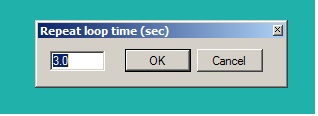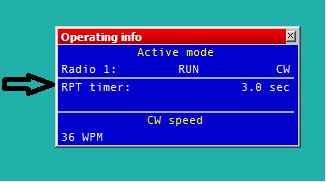Difference between revisions of "Menu Tools"
(→Data entry) |
|||
| Line 32: | Line 32: | ||
==Data entry== | ==Data entry== | ||
| − | * '''Exchange guessing''' <br> | + | |
| − | If you have a specific database available for a specific contest, | + | [[image:data_entry_menu.png]] |
| − | *Pressing the space bar | + | |
| − | + | * '''Exchange guessing''' (not valid for serial #).<br> | |
| − | *Automatically | + | If you have a specific exchange database available for a specific contest, the pre-fill to the report field action can be: |
| − | + | * Pressing the space bar - the report field is completed when you press the spacebar.<br> | |
| − | *After timeout | + | * Automatically - the report field is completed while you are typing the call-sign.<br> |
| − | + | * After timeout - the report field is completed automatically after few seconds you have typed the call-sign.<br> | |
| + | |||
* '''Enable ESM mode''' | * '''Enable ESM mode''' | ||
'''RUN mode''' | '''RUN mode''' | ||
| − | The "ENTER SENDS MESSAGES", better known as "ESM", | + | The "ENTER SENDS MESSAGES", better known as "ESM", enables the relevant CW/RTTY message to be sent by only using the "enter" key. |
| − | + | ||
| − | If cursor is on empty | + | Message send logic is as follows: |
| − | If cursor is on | + | If cursor is on empty log callsign entry field - ESM will send "CQ". |
| − | + | If cursor is on the log callsign entry field with a callsign entered - ESM will send CALL+RST. In this case you need to move the cursor to the exchange field with the space bar. | |
| − | + | When the exchange field is complete - ESM will send "TU" message and log the qso. | |
| − | + | ||
| + | If the correct exchange information is not copied correctly then the exchange field must be left empty then - ESM will send "NR?" message (typically F6 memory).<br><br> | ||
'''S/P mode''' | '''S/P mode''' | ||
| − | + | When in S/P mode ESM sends messages from the Search & Pounce section of CW messages. | |
| − | If cursor is on empty | + | If cursor is on empty log callsign entry field - ESM will send Search & Pounce "F1" message. |
| − | If cursor is on | + | If cursor is on the log callsign entry field with a callsign entered - ESM will send the "INS" message. |
To log the qso just hit '''"CTRL+PLUS"''' | To log the qso just hit '''"CTRL+PLUS"''' | ||
| Line 59: | Line 61: | ||
* '''Enable Automatic Run/SP selection''' | * '''Enable Automatic Run/SP selection''' | ||
* '''Enable CW Cut Numbers Translation''' | * '''Enable CW Cut Numbers Translation''' | ||
| + | * '''Use INSERT mode in RCVD fields''' | ||
| + | * '''Enable Morse Runner simulation''' | ||
| + | * '''Prefill field values - callsign''' | ||
| + | * '''Enable grab call from decoder window in digi mode''' | ||
==Message editors== | ==Message editors== | ||
* '''Enable SO2R scenarion on the fly editor''' | * '''Enable SO2R scenarion on the fly editor''' | ||
* '''On the fly editor focus on scenario line''' | * '''On the fly editor focus on scenario line''' | ||
Revision as of 22:28, 7 April 2015
Menu:Tools
Repeat loop
Text command: RPT / NORPT
Menu: "TOOLS" -> "REPEAT LOOP"
Turns on or off CQ repeat loop function.
After pressing F1 (CQ memory) and when message is transmitted, loop will wait for n seconds (default is 3 seconds) and if there isn't any key pressed in qso callsign field (or esc key), after n sec period is exceeded, content of F1 memory will be transmitted again automatically.
The setting time window appears like:
Repeat loop status function is visible in Rate window, if it is activated.
Repeat loop timing function is visible in "Operating info" window.
Also, if during transmitting of message any key is pressed in callsign qso filed (or esc key is pressed), transmit stops immediately and repeat loop is deactivated. It will be automatically restored when F1 key is pressed.
Redefine keyboard keys
Menu "TOOLS" -> "REDEFINE KEYBOARD KEYS"
You can assign a DXL command to any of the keys (or combination of keys) just using this feature.
Once the redefine window is opened just select from keyboard the new key (or combination) you want to have and then type the old key (or combination) that has the default DXL assigned command you want to move.
Now DXL behave is the same as before but using different key(s).
Data entry
- Exchange guessing (not valid for serial #).
If you have a specific exchange database available for a specific contest, the pre-fill to the report field action can be:
* Pressing the space bar - the report field is completed when you press the spacebar.
* Automatically - the report field is completed while you are typing the call-sign.
* After timeout - the report field is completed automatically after few seconds you have typed the call-sign.
- Enable ESM mode
RUN mode
The "ENTER SENDS MESSAGES", better known as "ESM", enables the relevant CW/RTTY message to be sent by only using the "enter" key.
Message send logic is as follows:
If cursor is on empty log callsign entry field - ESM will send "CQ".
If cursor is on the log callsign entry field with a callsign entered - ESM will send CALL+RST. In this case you need to move the cursor to the exchange field with the space bar.
When the exchange field is complete - ESM will send "TU" message and log the qso.
If the correct exchange information is not copied correctly then the exchange field must be left empty then - ESM will send "NR?" message (typically F6 memory).
S/P mode When in S/P mode ESM sends messages from the Search & Pounce section of CW messages. If cursor is on empty log callsign entry field - ESM will send Search & Pounce "F1" message. If cursor is on the log callsign entry field with a callsign entered - ESM will send the "INS" message. To log the qso just hit "CTRL+PLUS"
- ESM mode change focus on LOGGEDCALL macro
- Enable Run/SP switching
- Enable Automatic Run/SP selection
- Enable CW Cut Numbers Translation
- Use INSERT mode in RCVD fields
- Enable Morse Runner simulation
- Prefill field values - callsign
- Enable grab call from decoder window in digi mode
Message editors
- Enable SO2R scenarion on the fly editor
- On the fly editor focus on scenario line