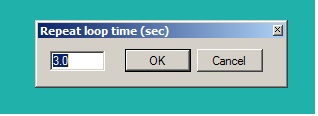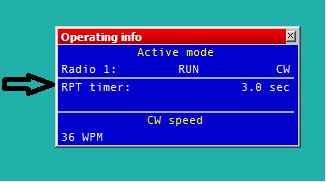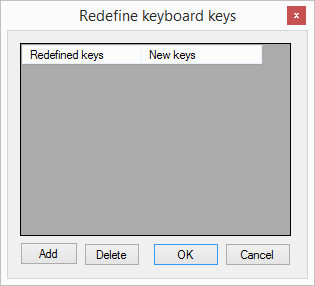Menu Tools
Menu:Tools
Repeat loop
Text command: RPT / NORPT
Menu: "TOOLS" -> "REPEAT LOOP"
Turns on or off CQ (F1) repeat function.
After pressing F1 (CQ memory) and when message is transmitted, the DXlog repeat loop function will wait for n seconds (default is 3 seconds) before repeating the CQ memory contents.
If a character is entered into the log callsign entry field or the ESC key is pressed the repeat loop will be deactivated.
Delay time setting:-
Repeat loop status is visible in the "Rate window", when active.
Repeat loop timing is visible in "Operating info" window.
If during transmitting the CQ message a character is entered into the log callsign entry field (or esc key is pressed), transmit stops immediately and the repeat loop is deactivated.
Redefine keyboard keys
Menu "TOOLS" -> "REDEFINE KEYBOARD KEYS"
A DXL command can be assigned to any key (or combination of keys) using this feature.
Once the redefine window is opened just press the new keyboard key (or combination of keys) you want and then type the original key (or combination of keys) that has the default DXL assigned command you want to map to another keyboard key (or combination of keys).
Press OK and the change is saved, now the DXL works in the same way but using the user defined keyboard key (or combination of keys).
Data entry
- Exchange guessing
If you have a specific database available for a specific contest, you can have different ways to pre-fill the report field (not valid for serial #).
*Pressing the space bar
If your choice is "PRESSING THE SPACE BAR" the report field is completed when you press the spacebar.
*Automatically
If your choice is "AUTOMATICALLY" the report field is completed while you are typing the call-sign.
*After timeout
If your choice is "AFTER TIMEOUT" the report field is completed automatically after few seconds you have typed the call-sign.
- Enable ESM mode
RUN mode
The "ENTER SENDS MESSAGES", better known as "ESM", is a choice to send CW/RTTY messages only using "enter" key.
Functioning of this logic is according to cursor position.
If cursor is on empty call-field ESM will send "CQ".
If cursor is on call-field with a callsign ESM will send CALL+RST. In this case you need to move cursor to RST field.
Once in RST field is completed with data "ESM" will send "TU" message and log the qso
In case you don't have the correct information you must leave the RST field empty in order to send "NR?" message
(typically on F6 memory) with "ESM".
S/P mode
While in S/P the functioning of "ESM" is related to "S/P CW MESSAGES"
If cursor is on empty call-field ESM will send S/P "F1" message.
If cursor is on call-field with a callsign ESM will send S/P "INS" message.
To log the qso just hit "CTRL+PLUS"
- ESM mode change focus on LOGGEDCALL macro
- Enable Run/SP switching
- Enable Automatic Run/SP selection
- Enable CW Cut Numbers Translation
Message editors
- Enable SO2R scenarion on the fly editor
- On the fly editor focus on scenario line